Connecting an App Running in the Cloud to an On-Premise Resource
An app running in the cloud can connect to a service or a resource in your local environment. For example, your cloud app can connect to a database that is running in your local premises inside a firewall. Use a VPN connection to do so.
You can configure the VPN connection when creating a new registry or you can opt to edit an existing registry to add the VPN configurations. To configure the VPN connection, follow these steps:
- Procedure
- In the Settings dialog, click New or Edit as the case might be.
- In the Basic tab, enter your username and password with which to authenticate.
- In the resulting dialog, click the Advanced tab.
- If your app is running in the cloud and needs to connect to an on-premise service or resource, set the VPN connection details in the
Advanced tab. Enter the VPN connection name in the
VPN Connection text box.
Note: The VPN connection name that you enter in the VPN Connection text box must match the connection that you configured in the TIBCO Cloud Integration Web UI exactly. If the name does not match exactly, your app push will fail with an error.The Specify VPN Connection in EAR check box will be checked by default when you enter the VPN server name. If you leave the VPN Connection text box empty or delete the VPN connection, the Specify VPN Connection in EAR check box will get unchecked.
In situations when you want to temporarily turn off the VPN connection that you have already set up, you can manually uncheck the Specify VPN Connection in EAR check box without disturbing the existing VPN connection setup. Unchecking the Specify VPN Connection in EAR check box will permit you to push or repush your app to the cloud without using the VPN connection.
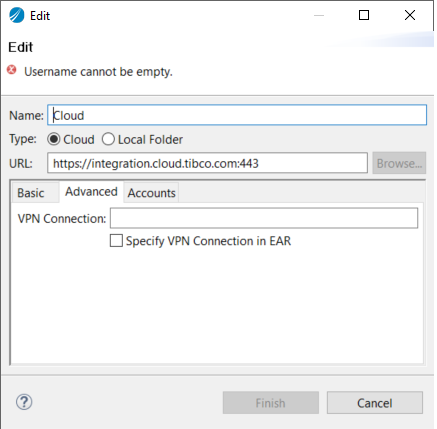
- Click Finish to close the dialog, then click Close in the Settings dialog.