Adding Activities
Activities are the individual units of work in a process.
There are multiple ways to add activities in a process: from the right-click menu on the Process Editor, from the palettes, and from the File Explorer or Project Explorer.
Adding Activities from the Palettes
To add an activity to a process using the palette:
- In the Palette view, select a palette from the library. All the activities available in the palette are displayed.
- Select the activity that you want to add and drop it onto the process in Process Editor.
- Configure the activity by specifying the values for the properties in the Properties view. The configuration properties are grouped under different tabs such as General, Description, Input, Output, , and so on. For example, upon adding a Log activity, you can configure it by specifying the values for the properties under the tabs: General, Description, and Input. See Working with Standard Activity Features for details.
Adding Activities From the Project Explorer
You can add pre-configured activities to a process by dragging-and-dropping a selected resource such as a schema (XSD) or WSDL file from the Project Explorer. To do so, follow these steps:
- In the Project Explorer, select a file such as a WSDL file that you want to use to create an activity.
- Drag and drop the resource onto an existing process. The software parses the resource and provides a menu consisting of a list of pre-configured activities.
- From the menu, select the activity you want to add to the process.
In the example, drag and drop the file
Echo.wsdl from the Project Explorer onto the process. A menu with a list of activities is presented. Select an activity to be added to the process.
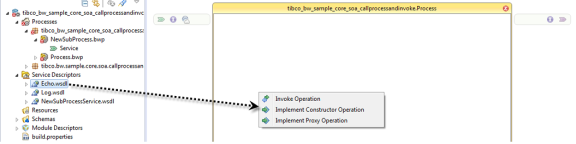
An activity is connected to another activity by dragging the [+] symbol, positioning and dropping it, and then selecting the next activity from the menu selection. For more information, see Working with Transitions.