Application Types and Endpoints
You can optionally push an application developed in TIBCO Business Studio for BusinessWorks to the TIBCO Cloud Integration, where you can view and access the application's web user interface.
REST Applications with Endpoints
After you run the application in TIBCO Business Studio for BusinessWorks, type lendpoints at the prompt to access the REST application endpoint:
You can copy the endpoint and paste it into a browser to retrieve the response in XML format.
When you push an application to the TIBCO Cloud Integration environment, the application is displayed as follows:

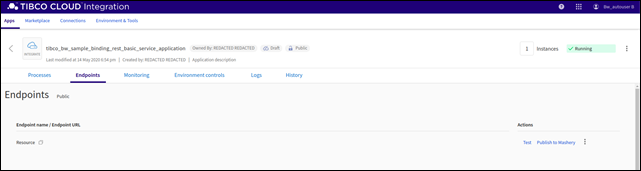
View or copy the endpoint URL to your clipboard and add the Resource Service Path to the URL, for example,
https://integration.cloud.tibcoapps.com/242ac110002-15456f5777c-48/Books/books. Alternatively, click the down arrow to download the endpoint Swagger file. Use the URL to the Swagger file to create a REST reference to invoke the service.
SOAP Applications with Endpoints
You can push SOAP applications created in TIBCO Business Studio for BusinessWorks to the TIBCO Cloud Integration environment. In TIBCO Business Studio for BusinessWorks, you obtain its endpoint as follows:
After an application is pushed to the TIBCO Cloud Integration environment, it is displayed as follows:

When you click the application name, the application details page is displayed:
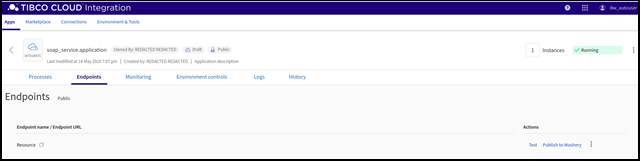
Click on the Endpoints tab to see the endpoint.
Applications with Raw HTTP Endpoints
Applications created using raw HTTP endpoints appear as follows in TIBCO Business Studio for BusinessWorks:
http://localhost:8080.
When an application is pushed to the cloud, the application is displayed as follows:

If you click the application name, it opens the application details page:
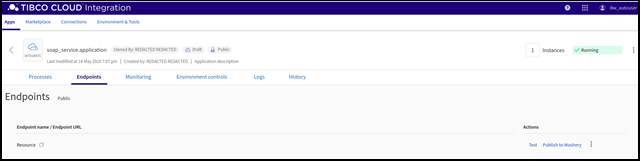
Applications without Endpoints
When you push an application that does not have endpoints to the cloud, it appears as follows:

The Endpoints link does not appear.
Click the application name to open the application details page, then click the Endpoints tab:
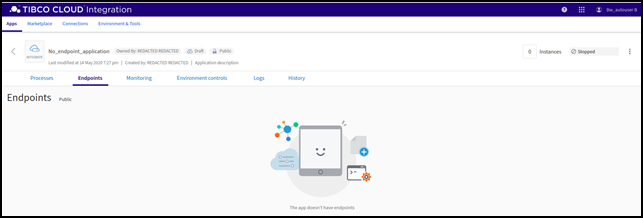
Click the Log link to see the application logs.