Request Context
Using Request Context you can map data from the request message to the Get Context Activity used in the process.
Data Source
Displays the data source schema tree for the input context parameters. All elements in this tree are available to drag and drop into the XPath Expression field. The following elements are populated from the request message:
| Elements of Request Message | Description |
|---|---|
| Transport Properties | Transport-related information for HTTP headers when the
Transport is
HTTP.
|
| Headers | Headers from the request message.
This field takes into account the encoding of the message body. For more information on when the message body is URL encoded, see Special Characters in HTTP Requests on page 229. |
| Dynamic Headers |
The dynamic header is an additional header parameter to add runtime headers to the outgoing HTTP messages. The DynamicHeaders consists of the following information:
|
| Headers | The header of the request. |
| Undescribed Headers | Undescribed headers from the request message. |
| mimeEnvelopeElement | Information about the attachments that are present in the request message. Individual attachment information is populated under one mimepart element.
Note: If the attachment size increases the threshold value configured at the binding level, the file name of the serialized attachment is populated.
|
| mimeHeader |
This element contains the mime header for each mimePart. Mime headers can contain the following information:
Note: When the content type is specified as "text/*" (for example, "text/xml"), the attachment content is expected to be in either the textContent input element or the file name storing the attachment is expected to be in the fileName input element. When the content type is anything other than "text/*", the attachment content is expected to be in either the binaryContent input element, or the file name storing the attachment is expected to be in the fileName input element.
|
|
binaryContent | textContent |
This element contains the mime attachment. The element can be one of the following:
|
Functions
Displays the available XPath functions. These are categorized into groups and each function can be dragged from the function list into the XPath Expression field.
When the function is placed into the XPath Expression, placeholders are displayed for the function’s parameters. You can drag and drop schema elements from the Data Source tab into the function’s placeholders.
Filter
Use this field for a refined function search in the mapper. Clicking the Functions tab displays the Filter field. For example, type "time" in the Filter field to obtain consolidated results relating to the "time" function.
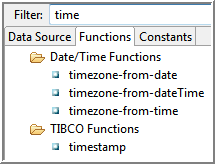
Constants
Displays the constants available for use in XPath expressions. These are categorized into groups and each constant can be dragged from the constants list into the XPath Expression field. Constants are useful for inserting special characters, such as quotes, symbols, into XPath formulas. Constants are also defined for commonly used items, such as date/time formats.
Constants can also be used for inserting TIBCO BW Predefined Module Properties, such as Activity Name, Application Name, Domain Name.
XPath Expression
Displays the XPath formula that you want to create. You can drag and drop items from the Data Source tab or the Functions tab to create the formula.