Configuring a Process
After creating a project, an empty process is created. You can add activities to the empty process to complete a task. For example, update entity records.
Before you begin
Ensure that you have created an empty process when Creating a Project.
- Procedure
- In the Process Editor view from the Processes folder, double-click the created project and open the empty process.
- Select an activity from the Palette view and drop it in the Process Editor.
For example, select and drop the Timer activity from the General Activities palette and the Update REST Entity activity from the Dynamics CRM REST palette.
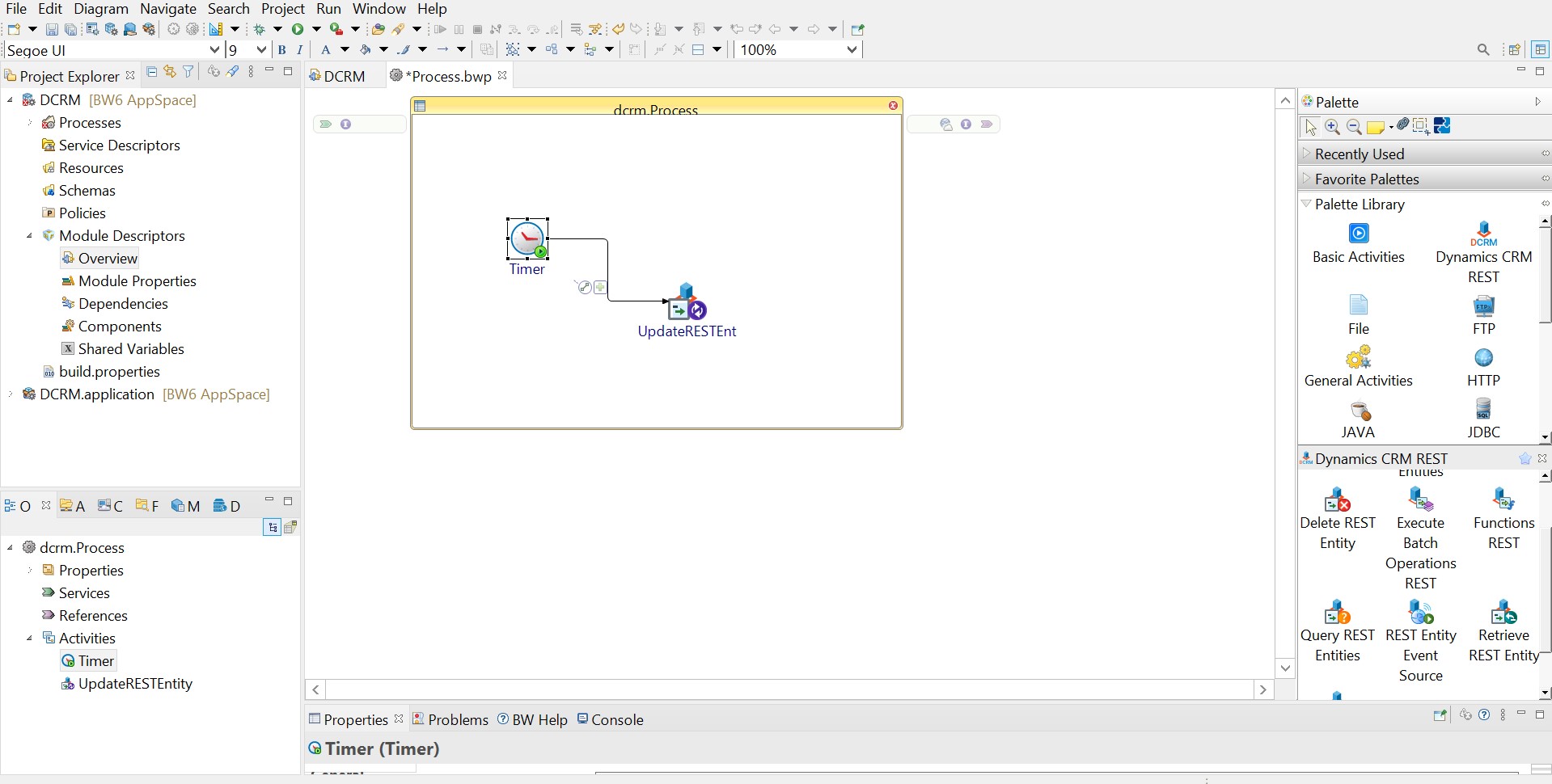
- Drag the
 icon to create a transition between the added activities.
icon to create a transition between the added activities.
- Configure the added activities, as described in
Dynamics CRM REST Palette.
Note: Dynamics CRM REST connection is required when configuring the Dynamics CRM REST activities. See Creating a Connection for more details about how to create a Dynamics CRM REST connection.
- Click File > Save to save the process.