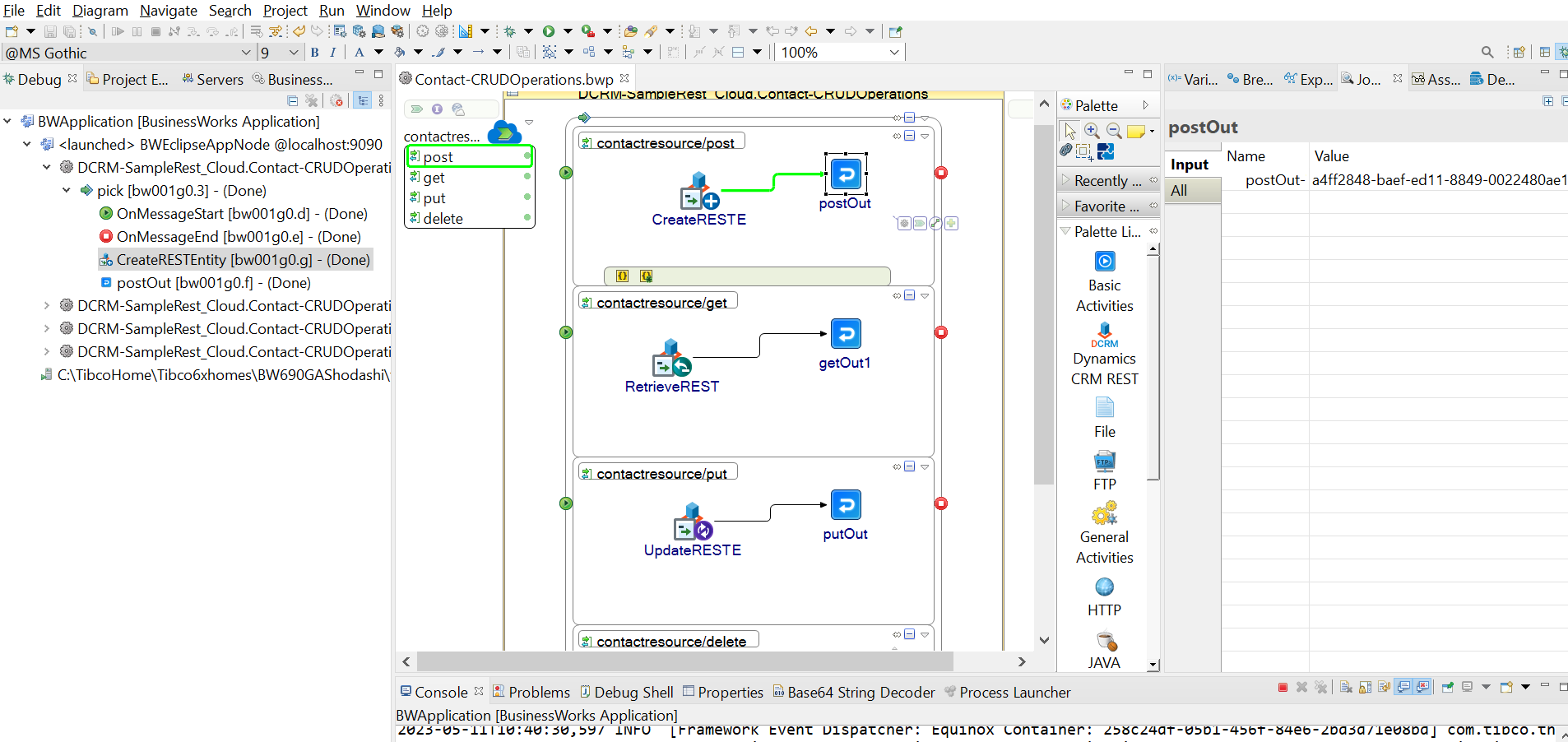Running the REST Sample Project
You can run the REST sample processes to see how ActiveMatrix BusinessWorks Plug-in for Microsoft Dynamics CRM works.
Before you beginEnsure that you have imported the REST sample project to TIBCO Business Studio, as described in
Importing the REST Sample.
- Procedure
- In the Project Explorer view, expand.
You can see the following Dynamics CRM REST Shared Resource:
- DynmicsCRMRestConnection.dynamicscrmRestResource
- Double-click the shared resource to edit the Dynamics CRM REST connection.
- Replace the module property's values for the selected shared resource. To replace the value, expand
Module Descriptors in the Project Explorer view, double-click
Module Properties, expand the shared resource that you want to configure and make changes in the respective fields.
Note: You can also navigate to the Module Properties window from the respective Dynamics CRM REST connection shared resource editor. Click
 ,
Go to the Module Composite Property, to go to the Module Properties window. Replace the values.
,
Go to the Module Composite Property, to go to the Module Properties window. Replace the values.
- After successfully replacing the module property's value in the Module Properties wizard, go back to your selected Dynamics CRM Rest Shared Connection Editor window and click Test Connection.
- Configure the components:
- In the Project Explorer view, expand the Module Descriptors resource, and then double-click Components.
- In the Components editor, click
 , and then double-click the process that you want to run. Select the process that you do not want to run and click
, and then double-click the process that you want to run. Select the process that you do not want to run and click
 .
.
- On the toolbar, click the
 icon to save your changes.
icon to save your changes.
- From the menu, click to run the selected process.
- In the Run Configurations dialog, expand BusinessWorks Application and click BWApplication. In the right panel, click the Applications tab, select the checkbox next to DCRM_SamplesRest_Cloud.
- Click Run to run the process.
- Click the
 icon to stop the process.
icon to stop the process.
ResultThe selected sample process is run.