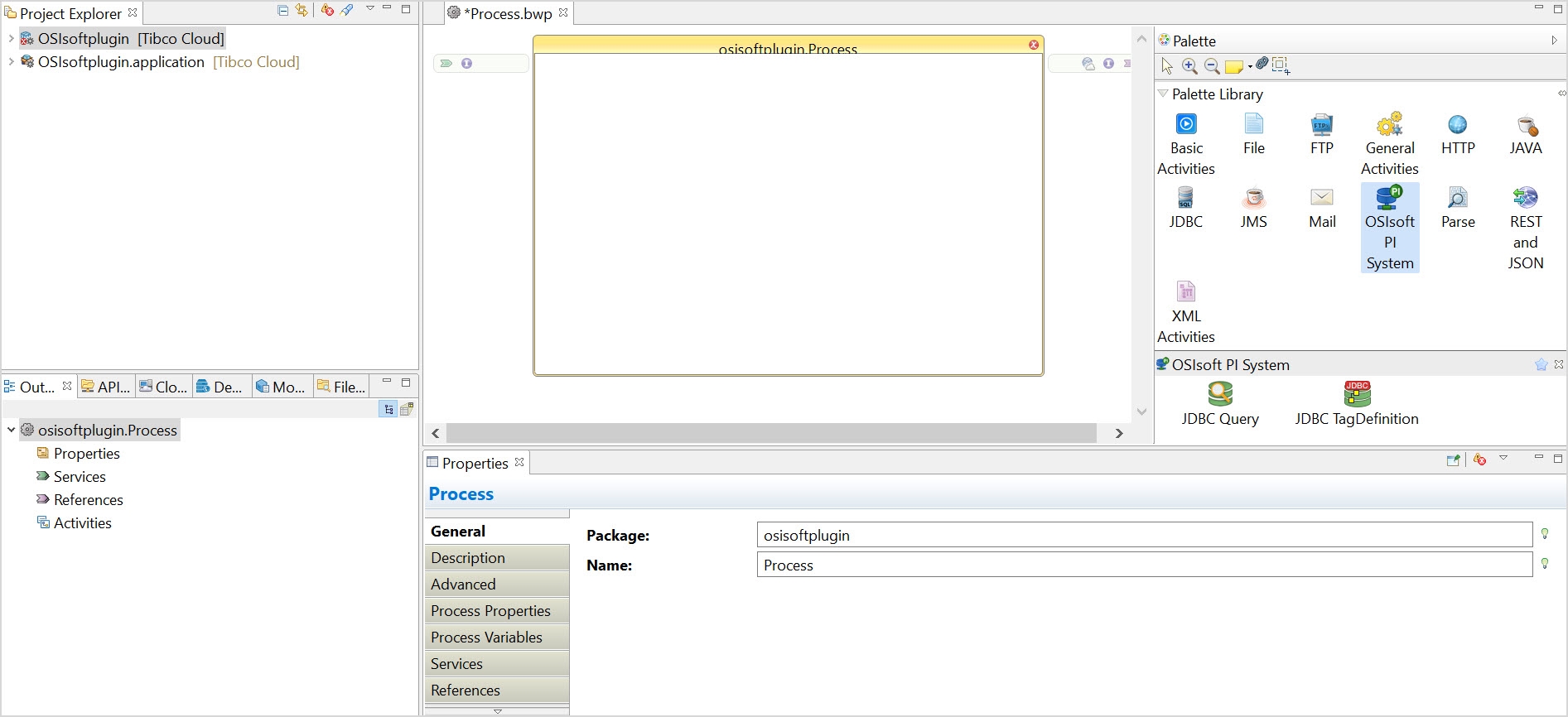Creating a Project
To start using the plug-in, you must first create a project. After creating a project, you can add resources and processes.
An Eclipse project is an application module configured for TIBCO ActiveMatrix BusinessWorks. An application module is the smallest unit of resources that is named, versioned, and packaged as part of an application.
- Procedure
-
To start TIBCO Business Studio for BusinessWorks perform the steps for the platforms that are applicable to your plug-in.
All the platforms might not be applicable to your plug-in. For the list of platforms supported by your plug-in, see the Readme file.
Platform Step Microsoft Windows Click Start > All Programs > TIBCO > TIBCO_HOME > TIBCO Business Studio <version> > Studio for Designers Linux or macOS Run the TIBCO Business Studio for BusinessWorks executable file located in the TIBCO_HOME/studio/<version>/eclipse directory. - To open the BusinessWorks Resource Wizard, from the menu, click .
- To open the New BusinessWorks Application Module wizard, in the Select a wizard window, click BusinessWorks Application Module and click Next.
- In the
Project dialog box, configure the project that you want to create:
- In the Project name field, enter a project name.
- By default, the created project is located in the workspace currently in use. If you do not want to use the default location for the project, clear the Use default location check box and click Browse to select a new location.
- Use the default version of the application module, or enter a new version in the Version field.
- Keep the Create empty process and Create Application check boxes selected to automatically create an empty process and an application when creating the project.
- To create a Java module, select the
Use Java configuration check box.
A Java module provides the Java tooling capabilities.
- Click Finish to create the project.