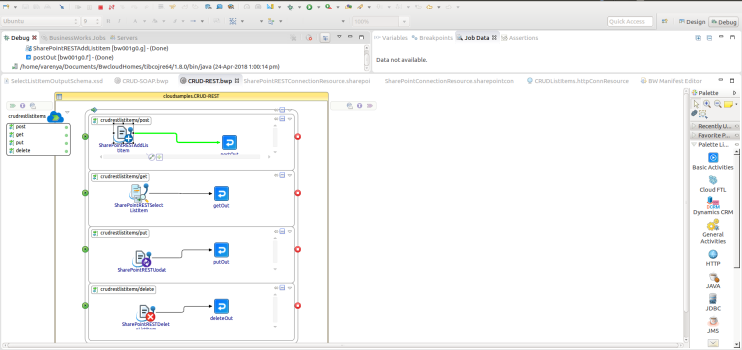Running the Sample Project
You can run the sample project to see how ActiveMatrix BusinessWorks Plug-in for Microsoft SharePoint works.
Before you begin
Ensure that you have imported the sample project to TIBCO Business Studio, as described in Importing the Sample Project.
- Procedure
- In the Project Explorer view, expand the Resource folder, and then expand the example shared resource.
- Double-click SharePoint-Shared-Connection.sharepointRESTconnectionResource to edit the SharePoint connection, and then click Test SharePoint REST Connection to validate your connection.
- After successfully connecting to the Microsoft SharePoint server, you have to get metadata from the server.
See Getting REST Metadata from the Microsoft SharePoint Server using SharePoint REST Shared Resource Connection for more details about how to get metadata from the server.
- Configure the components:
- In the Project Explorer view, expand the Module Descriptors resource, and then double-click Components.
- In the Components editor, click
 , and then double-click the process that you want to run. Select the process that you do not want to run and click
, and then double-click the process that you want to run. Select the process that you do not want to run and click
 .
.
- On the toolbar, click the
 icon to save your changes.
icon to save your changes.
- From the menu, click to run the selected process.
- In the Run Configurations dialog box, expand BusinessWorks Application , and click BWApplication.
- In the right panel, click the Applications tab, select Deselect All and then select the check box next to CloudSamples.application.
- Click Run to run the process.
- Click the
 icon to stop the process.
icon to stop the process.
Result
If you have selected the REST process, the REST process is run as shown.