Creating an App
You can create a Flogo® app from the Apps page.
- Procedure
- Log in to TIBCO Cloud™ Integration.
- On the Apps page, click
Create/Import.
The What do you want to build? dialog is displayed.
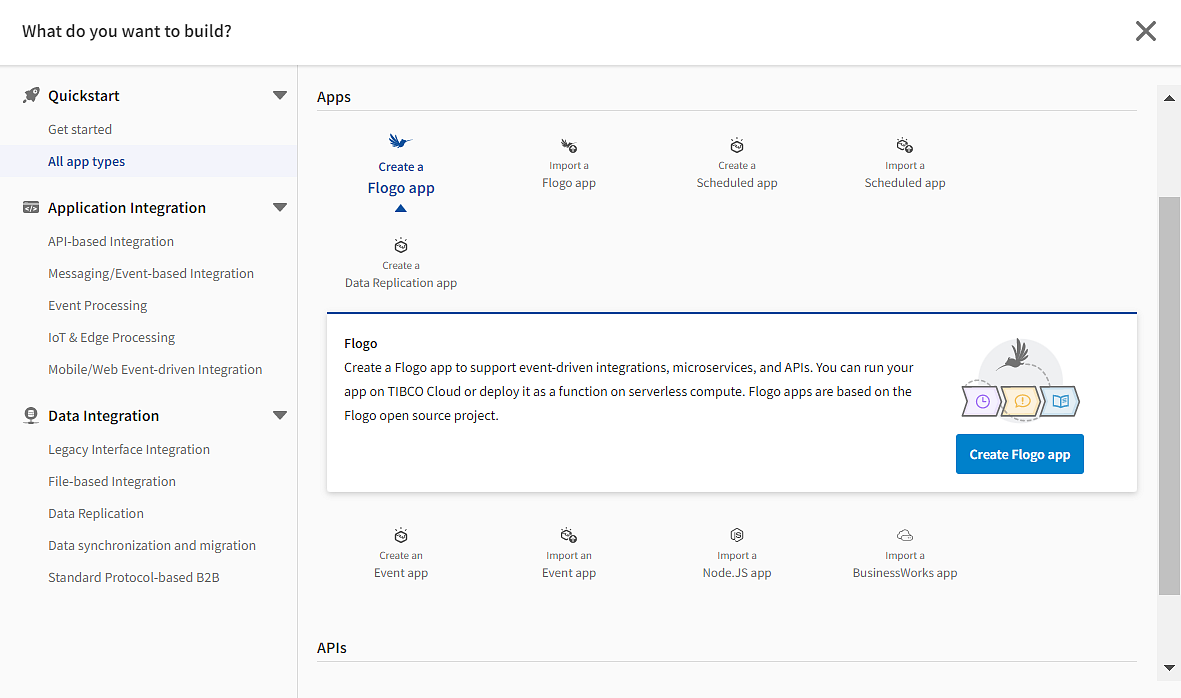
- To create a Flogo app:
- Under Quickstart > All app types > Apps, click Create a Flogo app.
- On the left, select a category that identifies the type of integration you need. On the right, click Create a Flogo app. In the block that displays below your selection, click Create Flogo app.
- Edit the app name to a meaningful string. To do so, click anywhere within the app name and edit it, then click anywhere outside the text box to persist your change.
Note: The app name must not contain any spaces. It must start with a letter or underscore. The app name can contain letters, digits, periods, dashes, and underscores.
- Click Create.
-
Note: The card for an app type is disabled if the plan you purchased does not support creating certain types of apps. It also does not support using certain capabilities within an app type. For example, a TIBCO Cloud(TM) API Management plan may only allow the capability to create and run Mock and Node.js apps. If you log in with this plan, you cannot create a Flogo or BusinessWorks app as the app cards for these apps are disabled.
The app is created and the App Details Page is displayed for the new app. By default, the app is named in sequential order in the format
New_Flogo_App_<sequential_number>. For example, if you created three apps without renaming them, then the first one has a default name of
New_Flogo_App_1, the second one is called
New_Flogo_App_2 and, the third one is called
New_Flogo_App_3. The version of a newly created app is 1.0.0 and is displayed as v: 1.0.0 beside the name of the app. You can edit the version of the app. For more information, refer to Editing the Version of an App.