Setting Branch Conditions
You can set conditions on a branch such that only if the condition is met the branch runs.
To set conditions on a branch:
- Click the branch you want to set the conditions for. The
Branch Mapping Settings dialog opens.
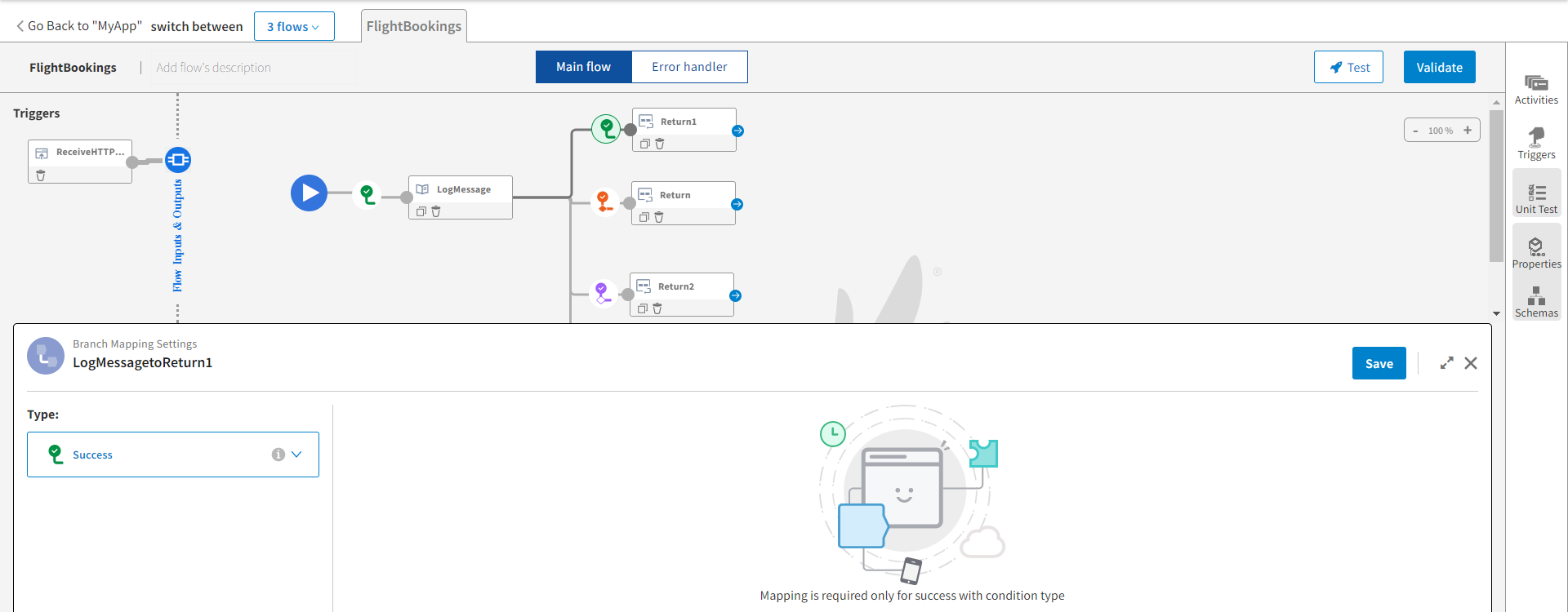
- Select a branch condition:
Success,
Success with condition, or
Error. If you already have a
Success with condition branch present, you see
Success with no matching condition.
See the section, Types of Branch Conditions, for details on the three conditions.
- Click Save.
- If you selected
Success with condition, the mapper opens for you to set the condition. Click the condition.
The mapper is exposed to the right of the dialog. The functions that you can use to form the condition are shown under Functions.
- Enter an expression with the condition or click a field from the output of a preceding Activity to use it. The output from preceding activities appears under the left Upstream Output in a tree format.
-
The condition must resolve to a boolean type. The following image shows how the branches appear based on the branch condition:
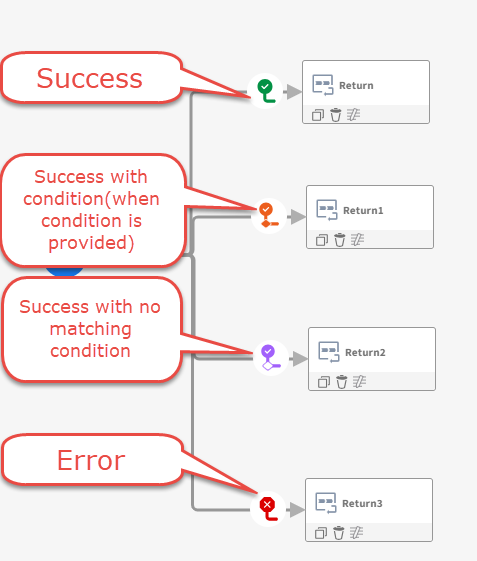
-
When you hover over the branch lines or the branch labels, they appear in different colours according to the condition that is set.
-
Green - Success
-
Orange - Success with condition
-
Purple - Success with no matching condition
-
Red - Error.
These lines indicate the exact start and end points of the connection between any two activities. This is helpful in large and complex flows where the exact flow seems unclear and jumbled. The branch labels indicate the names of the activities that are connected. You can rename the labels as per requirement. For the success with condition label, when it is empty or when there is a wrong condition, a
 icon appears on it.
icon appears on it. 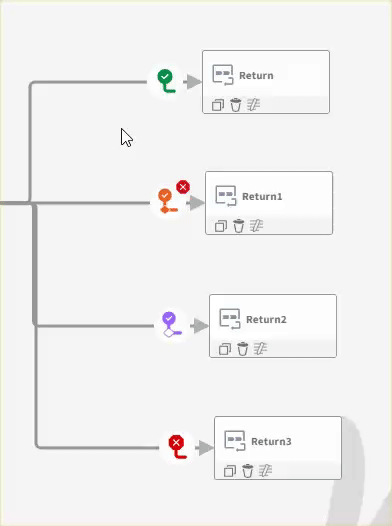
-