Mapping Data from the Data Mappings Interface
In the following example, in the Activity inputs pane, clicking the arrow ![]() expands the object pathParams. You can select the input (in this case, id) that you want to map. A section with a text editor opens on the right side in the mapper.
expands the object pathParams. You can select the input (in this case, id) that you want to map. A section with a text editor opens on the right side in the mapper.
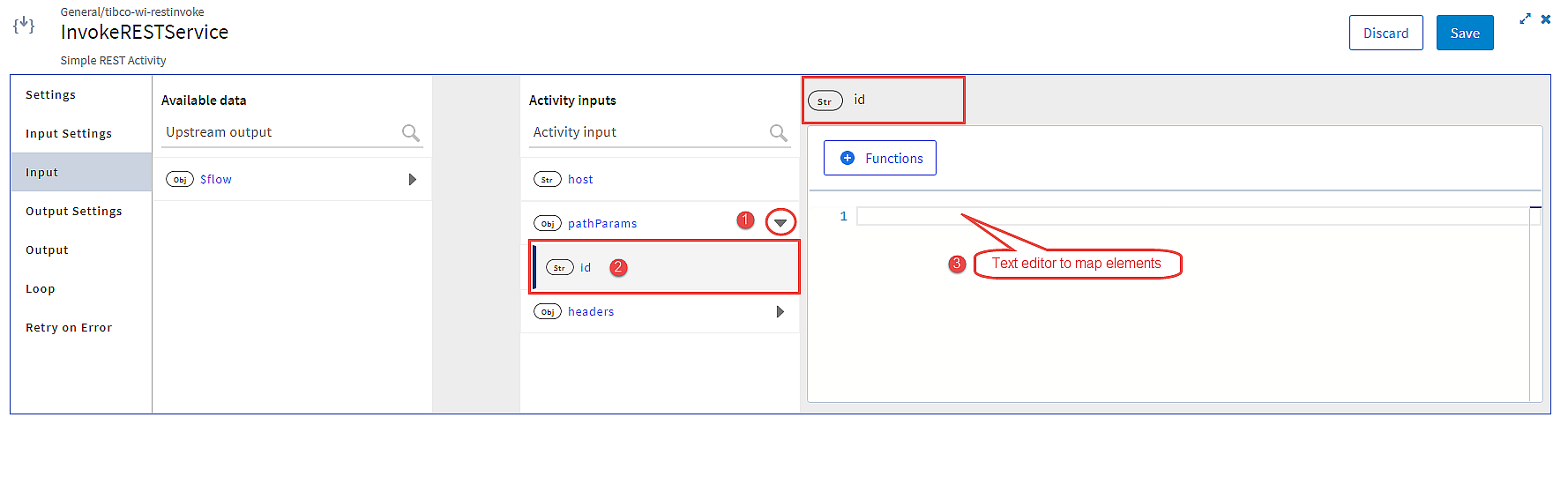
To map data coming from the upstream output to the input fields of the Activity:
In the Available data pane, click the arrow ![]() to view the fields. You can map an element from the Activity inputs pane to an element in the Available data pane using one of the following methods:
to view the fields. You can map an element from the Activity inputs pane to an element in the Available data pane using one of the following methods:
-
Drag the element from Available data and drop it on the input in the Activity inputs pane. The mapping is displayed in the text editor.
-
Click the element from the Activity inputs pane. The text editor opens on the right side of the mapper. Drag the element from the Available data pane and drop it in the text editor.
-
Click the element from the Activity inputs pane and double-click the element in the Available data pane to map it to the input.
A connection line appears to show the mapping between the Available data and the Activity inputs.
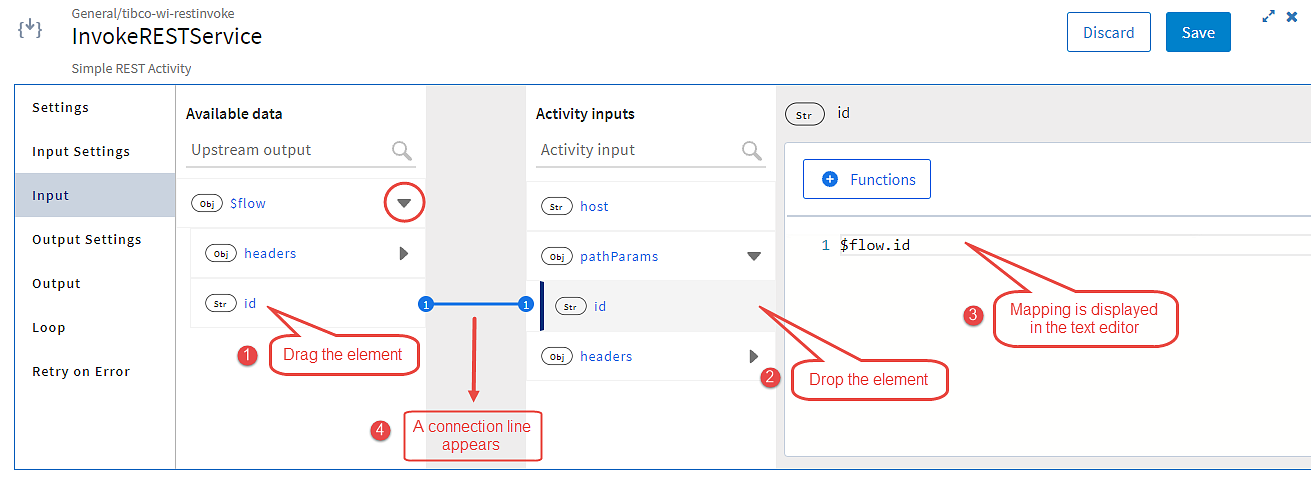
The following video shows how to map data:
To add functions in the mapper, refer to the Using Functions section.
Connection Lines
Connection lines show the mapping between the data and the input. These lines appear when you map an element from the Available data with an element from the Activity inputs. The lines also appear for mapped arguments. When the mapped element is selected in the Activity inputs pane, the connection line is blue. Otherwise, it is gray. The numbers at the ends of a connection line indicate the total number of mapped elements for a particular element.
The following screenshot shows the connection lines and the total count of mappings for each element.
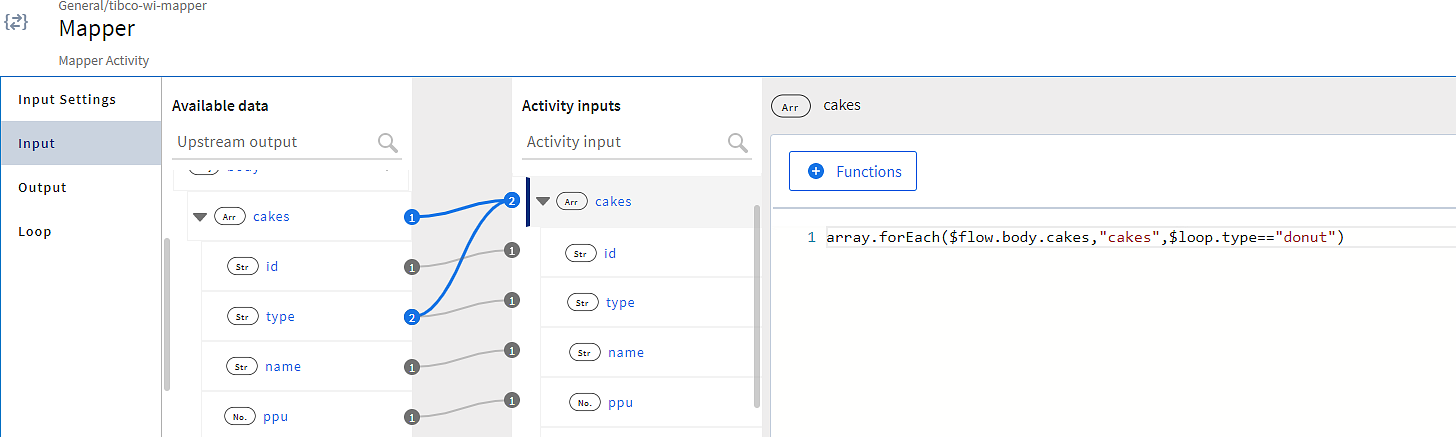
Errors in Mapping
In the mapper, you can see the total count of errors and warnings each in the mapping next to the parent object in the Activity inputs pane.
In the following example, the parent object input has a total of two errors in mapping.
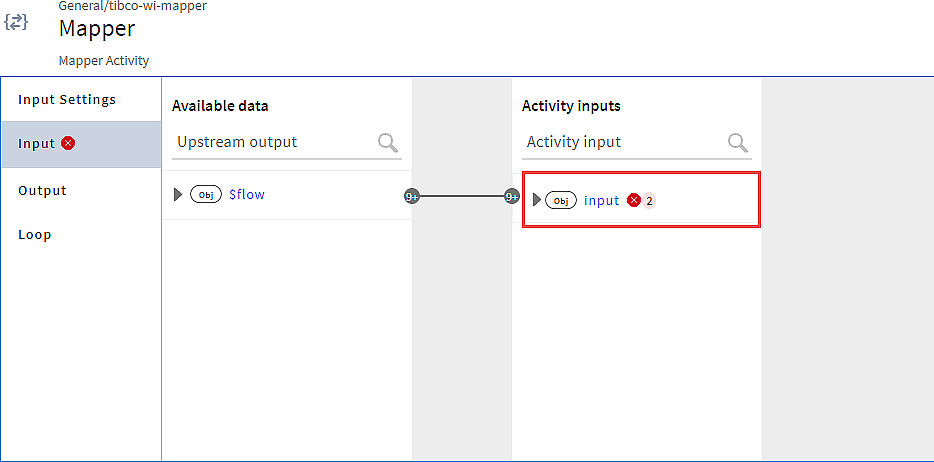
Expanding the input object shows that the array cakes is mapped incorrectly. This also shows that cakes contains one element with incorrect mapping.
Expanding the array cakes shows that the array batter under the object batters has an error in mapping.