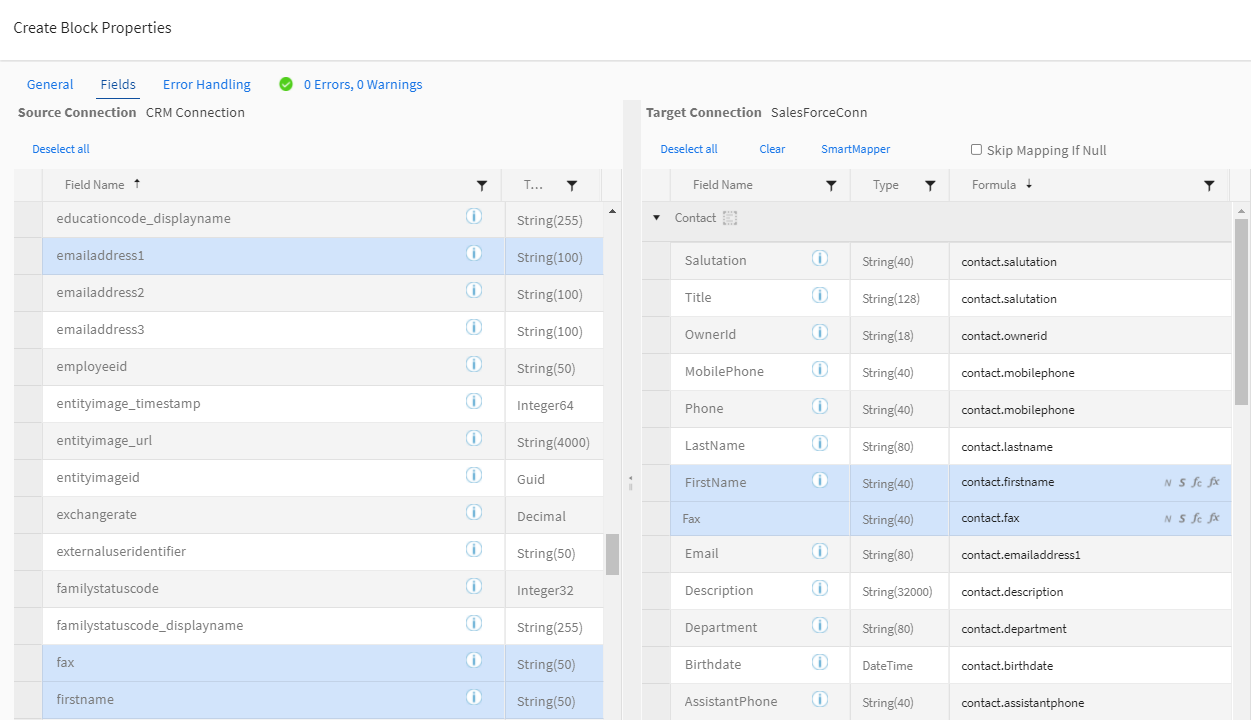SmartMapper
When mapping source and target fields in a block, use the SmartMapper service to help you link source and target fields. This service is powered by TIBCO Connected Intelligence Cloud, which analyzes mapping data using artificial intelligence and machine learning methods to provide suggestions for mapping fields. Over time, the service continues to improve as it learns from prior field mappings. If you select a read-only field in the target, when you select SmartMapper a warning displays and no link is created for that field.
- Fields for source entities other than the root entity selected on the General tab can be selected.
- Use the Select Fields
 and Deselect Fields
and Deselect Fields  icons to select or clear the selection of all fields within an entity.
icons to select or clear the selection of all fields within an entity. - Use the Deselect all link to clear all selections on either the Source or the Target pane.
Note: It is important to check the matched fields to ensure that the mappings are appropriate. For example, is the field read-only, is the data type compatible, is the match correct but not necessary for the integration project, did the service match BillingCity in the source to ShipCity in the target, and is that acceptable.
- Open a flow.
- Select the appropriate block and select the Fields link from the Properties panel.
- From the Source pane of the Fields tab, select one or more fields to link. To select or clear all fields use the Select Fields
 icon next to the entity name at the top of the list. From the Target pane of the Fields tab, select one or more fields to link. To select or clear all fields use the Select Fields icon next to the entity name at the top of the list.
icon next to the entity name at the top of the list. From the Target pane of the Fields tab, select one or more fields to link. To select or clear all fields use the Select Fields icon next to the entity name at the top of the list. - Select SmartMapper from the Target toolbar. The SmartMapper link is only enabled when there are fields selected in both the source and target panes of the Fields tab.
- Any selected fields that meet the criteria are automatically linked with a simple source to target link.
Note: If you selected fields that cannot be linked, a warning message displays and no link is created.
- Any linked Source fields, with their entity names, display in the Formula column of the Target pane.