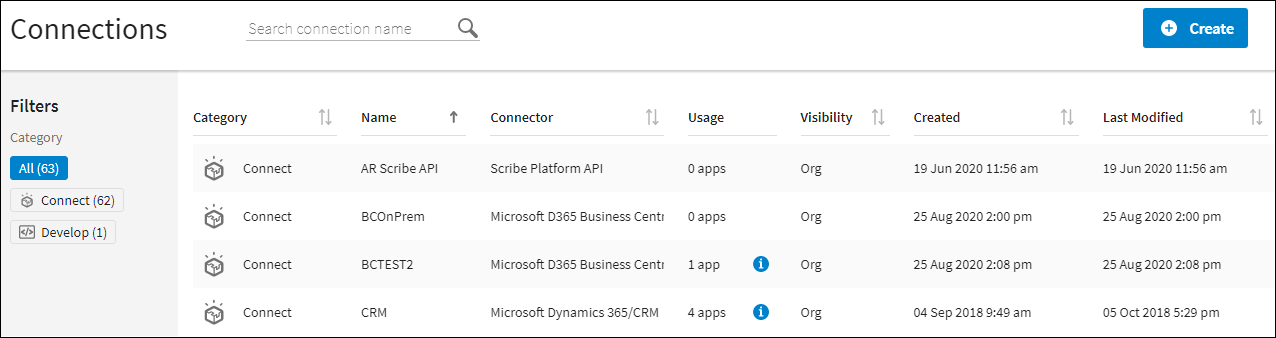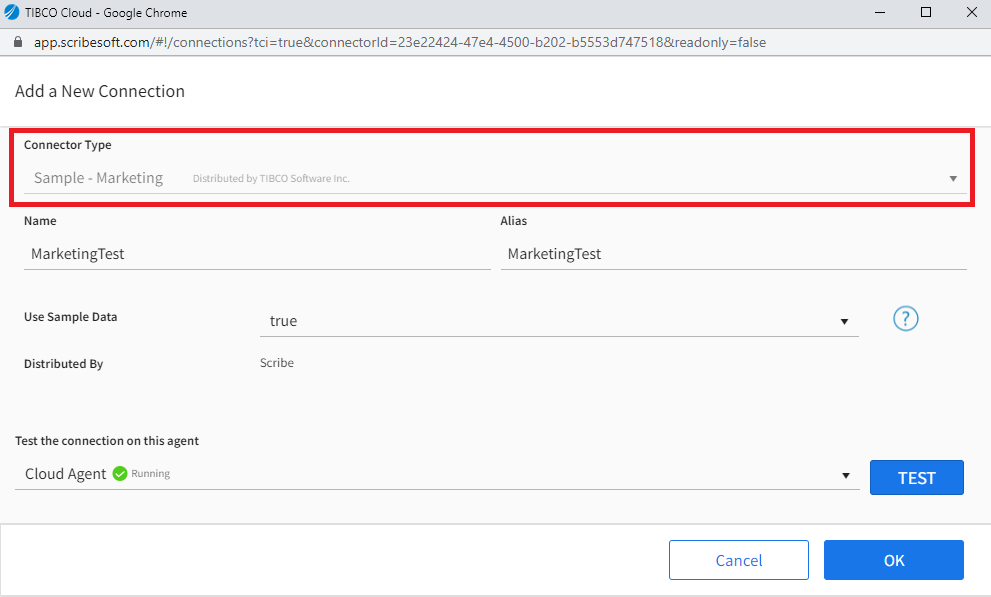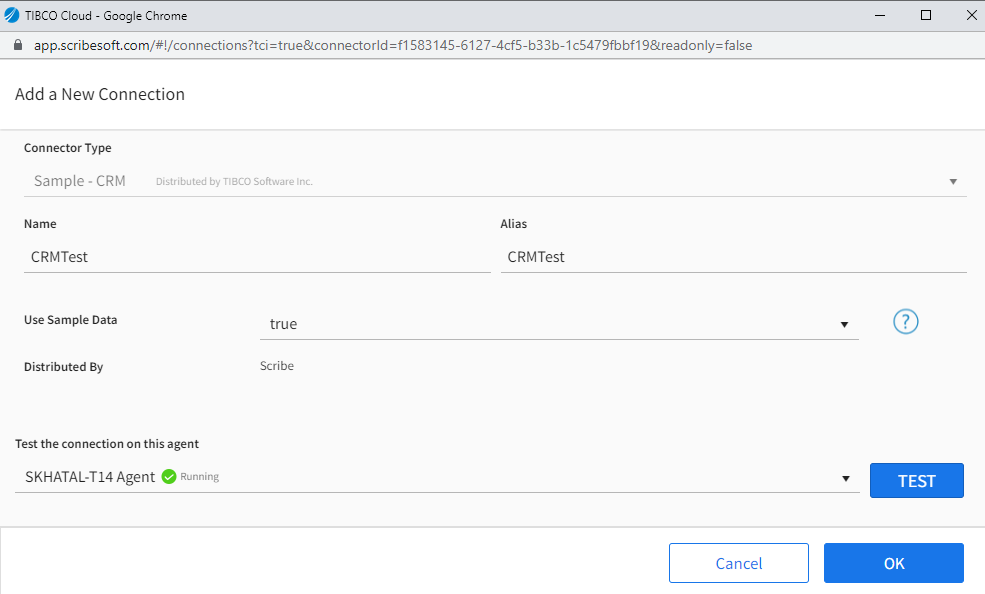Configure Connections
On Schedule App Tutorial
Connections in TIBCO Cloud™ Integration - Connect are global and can be used in multiple flows. Connections contain the credentials and instructions needed to access a particular datastore. In this section of the tutorial you learn how to configure Connections to the Sample - Marketing and Sample - CRM databases. These Connections are very simple because they do not require any type of authentication. When connecting to a more complex system, such as Salesforce, there are more detailed connection configuration requirements including access to a Salesforce organization, user credentials, and a security token associated with your Salesforce user.
Objectives
Learn how to:
- Create a Connection
- Test the Connection
Add Connections
- Select Connections from the menu.
- From the Connections page select Create
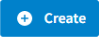 to open the Create a Connection dialog.
to open the Create a Connection dialog. - Select the Connection Type from the drop-down and select Sample Marketing.
- On the Add a New Connection dialog, the Connector Type field should display Sample - Marketing.
- Select the Name field and type MarketingTest. The Alias field is automatically completed.
- Set the Use Sample Data field to true. This gives you access to the sample database installed on your agent.
- Select Test to test the Connection between TIBCO Cloud™ Integration - Connect and your database.
- Once the test is successful, select OK to save the Connection.
- Repeat the process and add a Sample - CRM Connection with the name CRMTest.
Return to On Schedule App Tutorial Overview to select the next lesson.