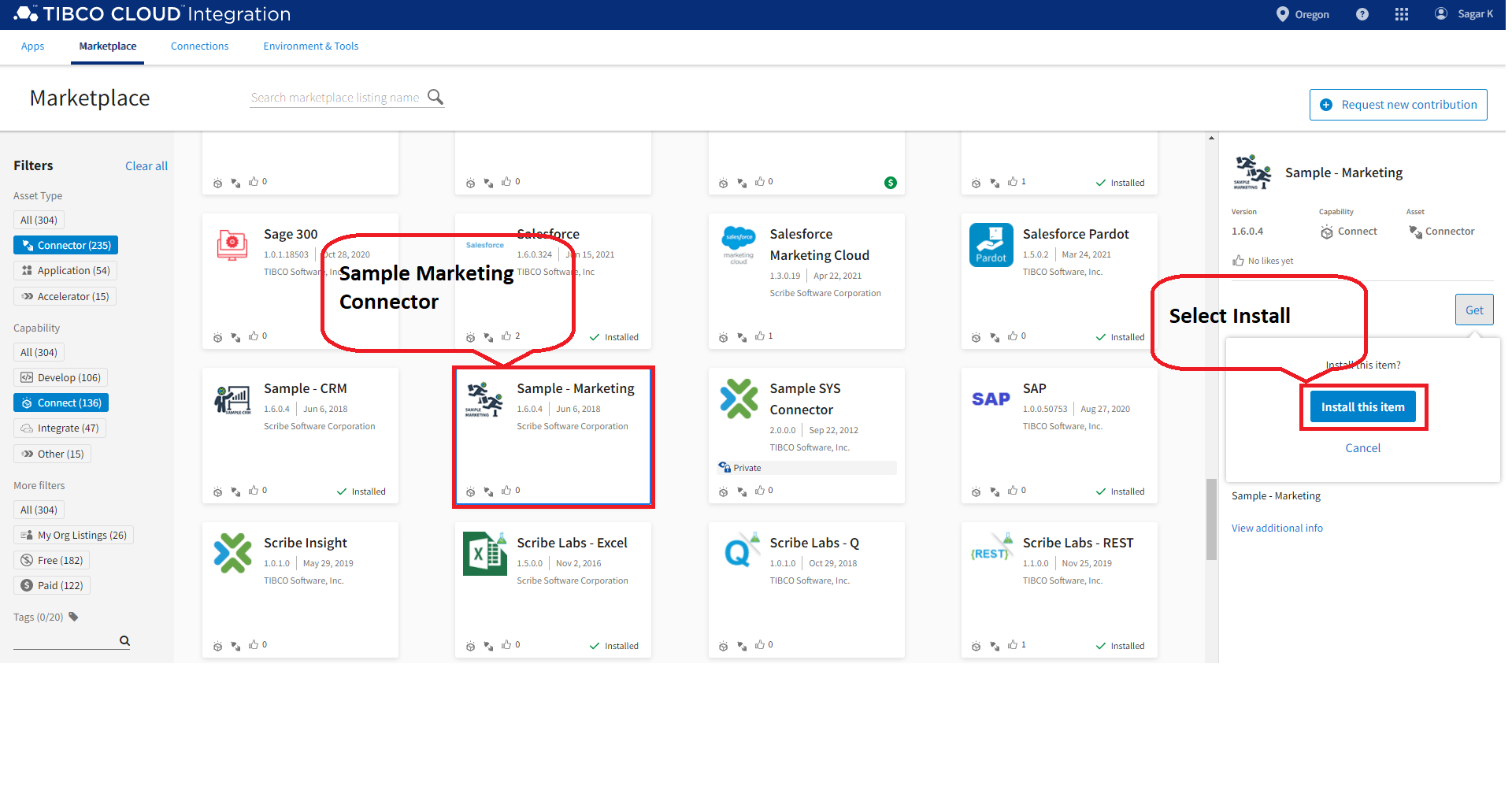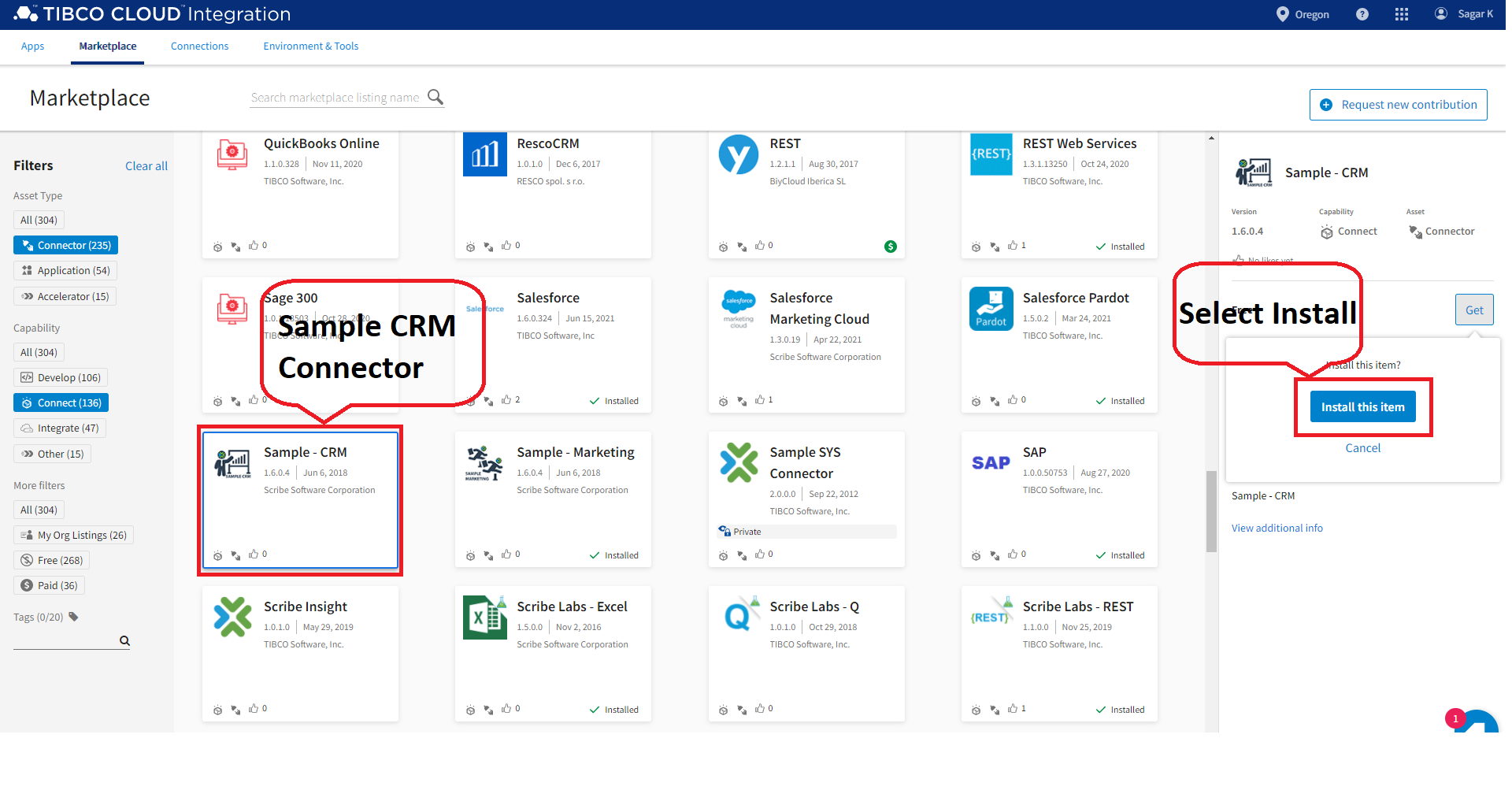Install Connectors
On Schedule App Tutorial
A Connector is a piece of software used to move data between specific applications using those applications' APIs. For example, the Salesforce Connector connects to the Salesforce API to read and write data. For this tutorial you will install the Sample - Marketing Connector and the Sample - CRM Connector that connect to their own local databases.
Note the following when using the Sample Connectors:
- A sample database is installed in the agent folder for each of the Sample Connectors.
- If you have more than one Connect on-premise agent installed, there is a separate database for each agent. In this case, the database associated with the agent that runs an app using a Sample Connection is the database that is updated. If you have multiple agents, you can expect the databases to be different over time.
- If you are using a Connect cloud agent, there is a separate database for each app that uses the Connect cloud agent. In this case, you can expect the database for each app to be different over time.
Objectives
Learn how to:
- Install a Connector from the Marketplace
- Determine the Connector's status
Start The Sample Marketing Connector Installation
- Login to https://cloud.tibco.com.
- After selecting the region where your organization is hosted, navigate to the TIBCO Cloud™ Integration Apps page by selecting the Integration tile and then Integration Apps.
- Select Marketplace from the menu.
- In the left pane of the Marketplace, scroll down to or search for Sample Marketing and select it.
- In the right-pane select Get and then select Install.
The Connector is installed on all TIBCO Cloud™ Integration - Connect Agents in this Organization. When the Connector has finished installing, a green status  check displays.
check displays.
Start The Sample CRM Connector Installation
- Login to https://cloud.tibco.com.
- After selecting the region where your organization is hosted, navigate to the TIBCO Cloud™ Integration Apps page by selecting the Integration tile and then Integration Apps.
- Select Marketplace from the menu.
- In the left pane of the Marketplace, scroll down to or search for Sample CRM and select it.
- In the right-pane select Get and then select Install.
The Connector is installed on all TIBCO Cloud™ Integration - Connect Agents in this Organization. When the Connector has finished installing, a green status  check displays.
check displays.
Return to On Schedule App Tutorial Overview to select the next lesson.