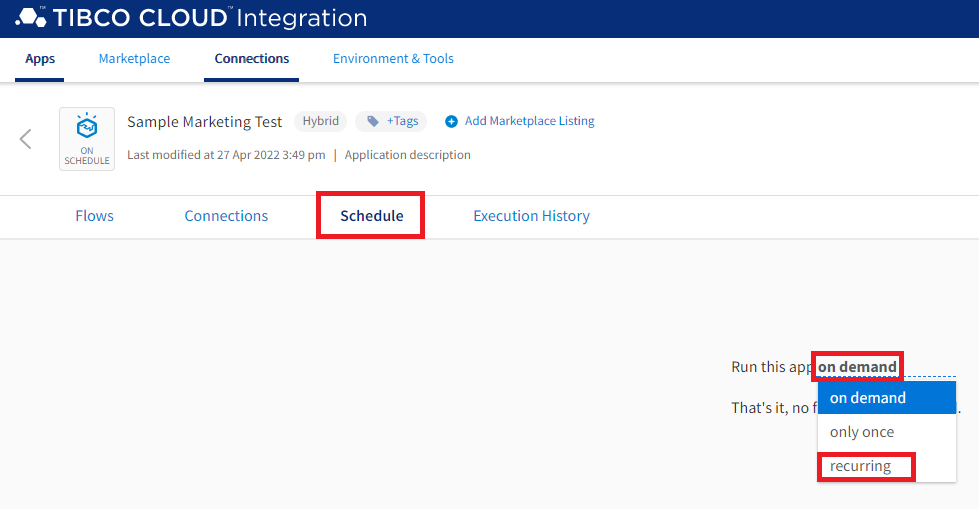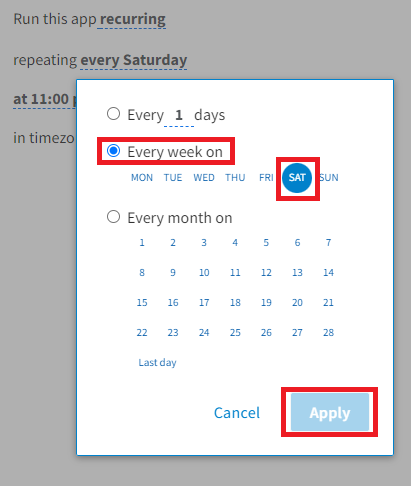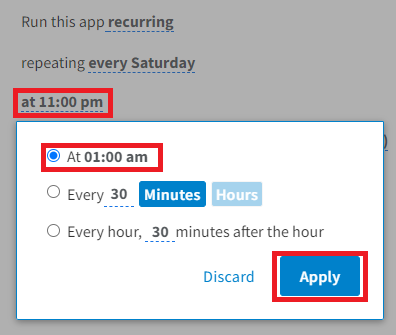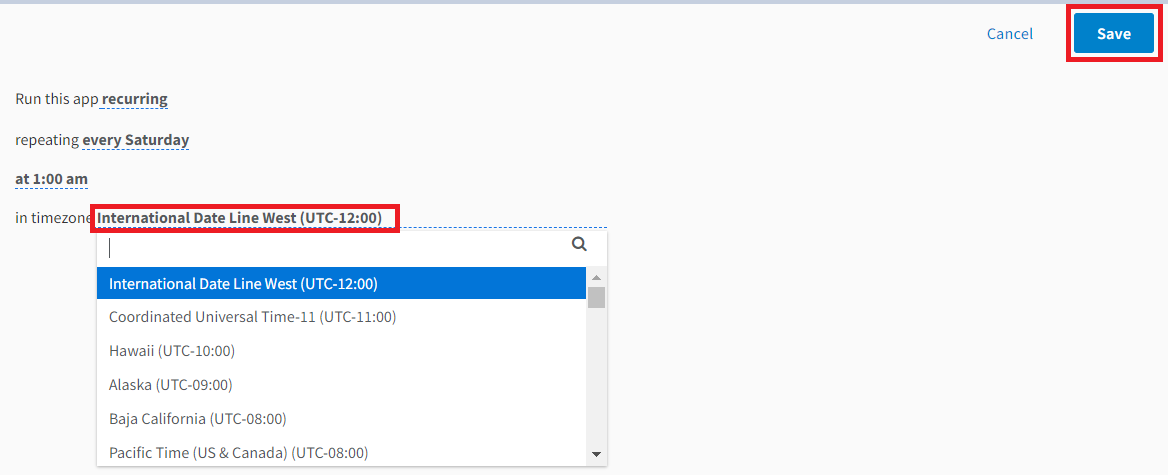Configure A Recurring Schedule For An App
On ScheduleApp Tutorial
On schedule and Data Replication Apps scheduled from the Schedule section of the App Edit page. Schedule options include:
- On Demand — Runs when the Run button at the top of the App page is selected or from the Apps page when the Run
 option is selected for a specific App.
option is selected for a specific App. - Run Once — Runs one time at a user-specified date and time.
- Recurring — Runs more than once on a user-specified schedule of days and times.
The amount of time required to run an App and integrate data varies depending on the number of records being integrated. Running the App at a time when there are fewer users on the network may improve performance and minimize the wait time for your users. In this lesson, we configure an App to run every weekend. In a real-world scenario, you may need to run the App more frequently.
Objectives
Learn how to:
- Configure a recurring schedule
Configure Schedule
- On the Apps page, select the Sample Marketing Test app created in the Create A Flow To Integrate Leads Into Sample CRM lesson.
- Select Schedule section. Click the option next to Run this app to open the list of options. Select recurring.
-
In the Scheduling dialog select the option next to repeating to display your choices. Select Every week on, then select Saturday and select Apply.
- Select At and choose 01.00 am and click Apply.
- In the Time Zone drop-down select your time zone. Select Save to save the new schedule.Recurring Schedule
This is the last lesson in the Tutorial. Select On Schedule App Tutorial Overview to return to the beginning.