Pushing an Application to the Cloud
After creating and testing your application in the TIBCO Business Studio for BusinessWorks, you can push your application to the TIBCO Cloud™ Integration.
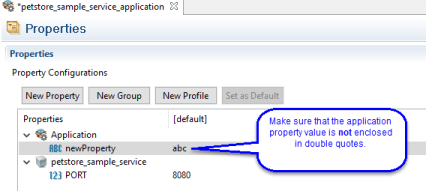
When an application is pushed to the cloud an archive file is generated along with a descriptive header file. Both files are sent to the TIBCO Cloud Integration platform during a push to create or update the application in the cloud.
Before pushing an application to the cloud from TIBCO Business Studio for BusinessWorks, make sure that the API registry for the cloud to which you are pushing the application is set correctly in the Settings dialog of the API Explorer or the Cloud Applications view. See the "API Explorer" topic in the REST Implementation guide for details.
Push your sample application in one of the following ways:
- From the
TIBCO Business Studio for BusinessWorks:
Make sure that the URL for the cloud environment that is set in the API Registry in the Settings dialog of the API Explorer is set correctly before pushing your application to the cloud. To do so:
- In
API Explorer, click the down arrow icon and click
Settings.

- Select the
Cloud API registry configuration, and click
Edit.
- On the Basic tab, enter your username and password.
- On the Accounts tab, select an account organization.
- Click Finish and then click Close.
- Make sure that the Cloud checkbox is selected and its URL is correct.
- Right-click the application and select
Push to Cloud.
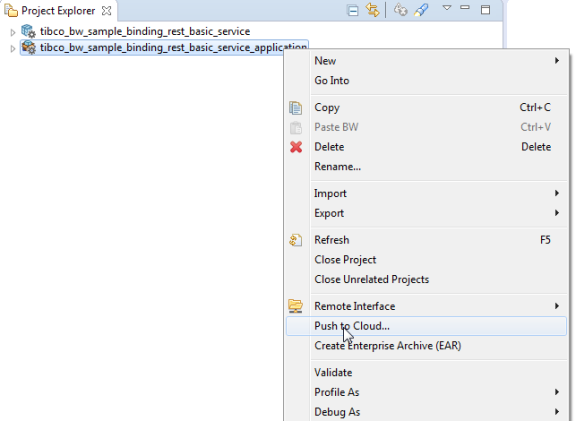
- In
API Explorer, click the down arrow icon and click
Settings.
- From the command-line interface using the
tibcli pushcommand. Refer to the "Pushing an App Using the CLI" topic in the Getting Started section in the TIBCO Cloud Integration documentation. - In the Project Explorer, expand the application node and double-click Overview. The Overview page opens in the right pane. Click Push to Cloud in the Exporting section.
- To push an application that was created in TIBCO Business Studio for BusinessWorks from the Web UI, see Creating an App.
For more information on accessing the TIBCO Cloud™, see Connecting to TIBCO Cloud.