Using App Properties in Connections
Connection-related app properties can be used to modify or configure app properties anywhere within an app. If needed, the connection related app properties also allow you to change the connection values during runtime. Before you ,push your app, their values can only be edited in the connection details dialog box, the dialog box where you provided the credentials for the connection. You can open this dialog box by editing the connection from the Connections page in the UI. Connection-related properties are useful when you want to change the value for one of the connection fields, for example, a URL, when an app goes from the testing stage to production.
You can use environment variables to assign new values to your app properties at runtime. For more information, refer to Overriding Security Certificate Values. You can also override the app property values at runtime using a JSON file. For more information, refer to Using a JSON File to Override App Property Values.
How the connection-related app properties get created
You cannot explicitly create connection-related properties. When you select a connection in the Connection field of an Activity, the supported properties associated with that connection automatically get created and populated in the App Properties dialog box.
While creating a connection, the fields in the connection details dialog box that support app properties are marked with
![]() icon. One property gets created for each field that is marked with
icon. One property gets created for each field that is marked with
![]() in the connection details dialog box. The values you enter for such fields in the connection details dialog box become the default values for the connection properties. The properties take their name from the connection field they represent in the connection details dialog box.
in the connection details dialog box. The values you enter for such fields in the connection details dialog box become the default values for the connection properties. The properties take their name from the connection field they represent in the connection details dialog box.
You begin by creating a connection. In the example below, only the
Connection URL and
Authentication Key fields support app properties. These are the only two fields that display
![]() against them.
against them.
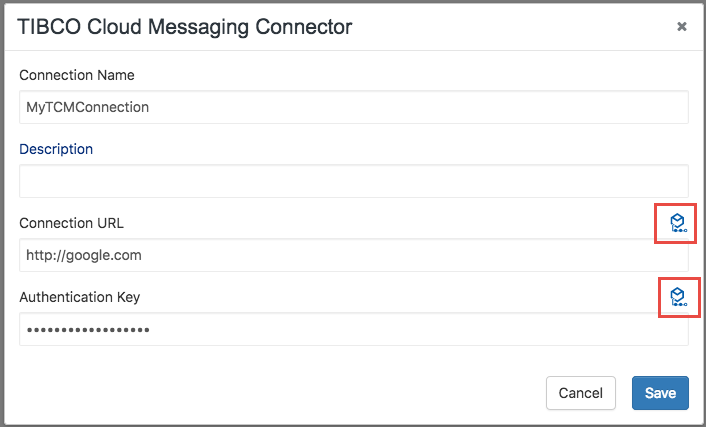
Once the connection is created, you can use it to configure the Connection field in an Activity. In the example below, the connection created above is being used to configure the Connection field of the TCMMessagePublisher Activity.
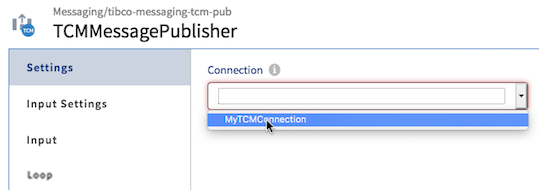
After configuring the Connection field with the connection, if you open the App Properties dialog box, the connection properties for the field (enclosed in the red box in the image below) is displayed. Notice that only the supported properties (Connection URL and Authentication Key) are displayed in a read-only mode.
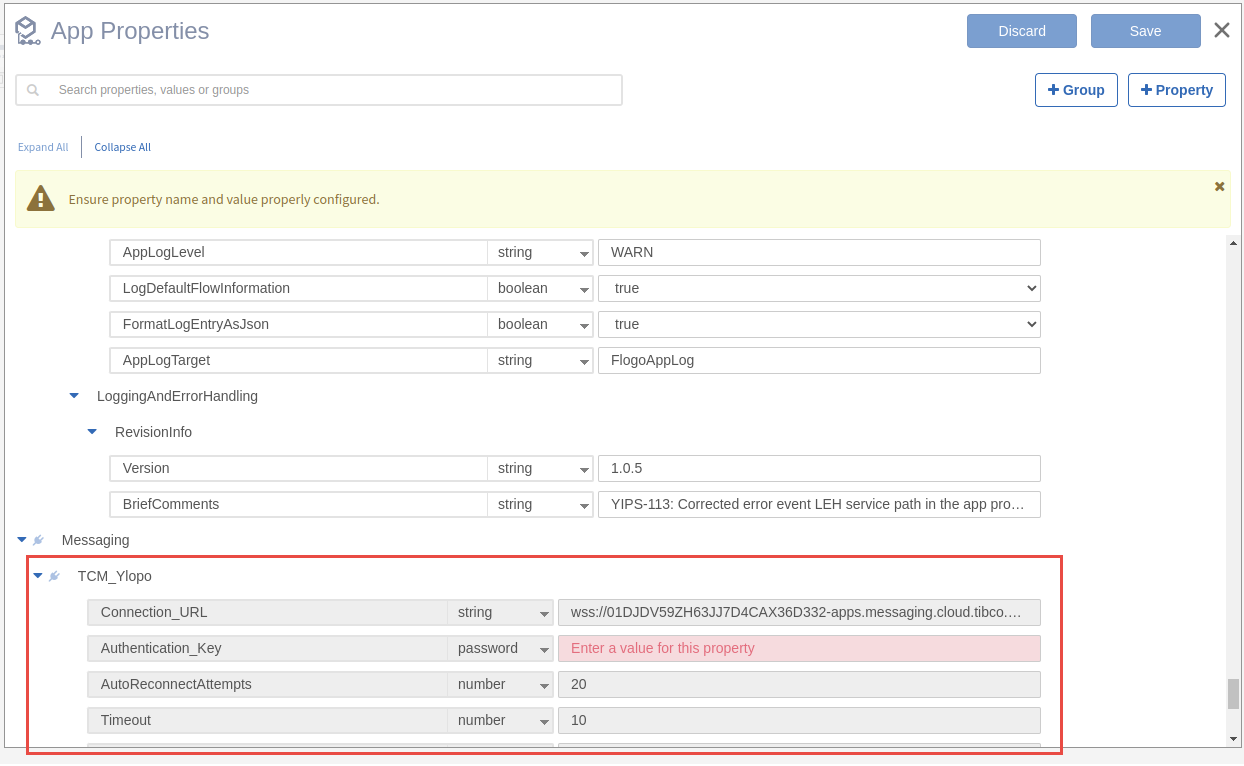
The properties that are displayed in the App Properties dialog box change dynamically based on your selection of the connection to use. You can only view the connection properties. You cannot edit or delete them from the App Properties dialog box. Deleting the Activity that uses the connection automatically removes the associated connection properties that the Activity used from the App Properties dialog box.
Using connection-related app properties
Connection-related app properties are available for use from the mapper. You can use these properties to change a connection value (for example, a URL or password) just before an app goes from a testing stage to production. All the mapped configurations can be pre-checked using a flow tester or by creating a pre-check flow. Their values cannot be changed from the App Properties dialog box, change their values in the connection details dialog box before pushing the app. You can change their values after an app has been pushed from the Environment Controls tab. See Changing the Default Value or a Property in the Environment Controls Tab.