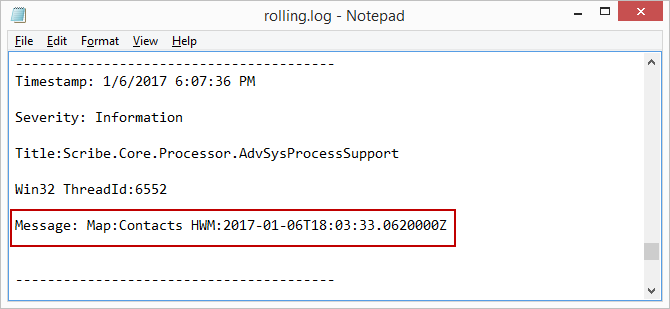Editing Connect On-Premise Agent Settings
Use the Edit Agent dialog to rename a Connect on-premise agent and set logging levels.
Agent Logging
Agent settings include options for configuring agent logging levels. Settings enabled by default are Error, Warning, and Information. Enabling the Trace setting requires that you also enable the Debug setting. If only Trace is enabled, no Trace log information is recorded.
Setting agent logging levels requires the following:
- A running, Connect on-premise agent
- Admin User access
When the Info option is enabled, TIBCO Cloud™ Integration - Connect logs the value of the LastModifiedDate set by the Net Change feature when the flow is finished executing. That LastModifiedDate is used in the next execution of the flow to filter for new and updated source records. See Most Recent Record Processed for more information on Net Change.
The date can be found in the agent rolling.log file stored in ..\Program Files (x86)\Scribe Software\TIBCO Scribe® Online Agent\logs on the computer where the Connect on-premise agent is installed. The message in the log file is written after the app execution is complete as follows: Map: <MapName> HWM: <DateTimestamp>
Edit Connect On-Premise Agent Settings
- From the menu, select Environment & Tools.
- Under Environment Settings, select Agents to display the Agents page.
- On the Agents page, click a Connect on-premise agent to open the Edit dialog.
- Enter a new name in the Name text box.
- Enable agent logging options only as directed by Customer Support.
- Select Save.
If you have edited the agent name, the name is changed on any apps that use this agent.