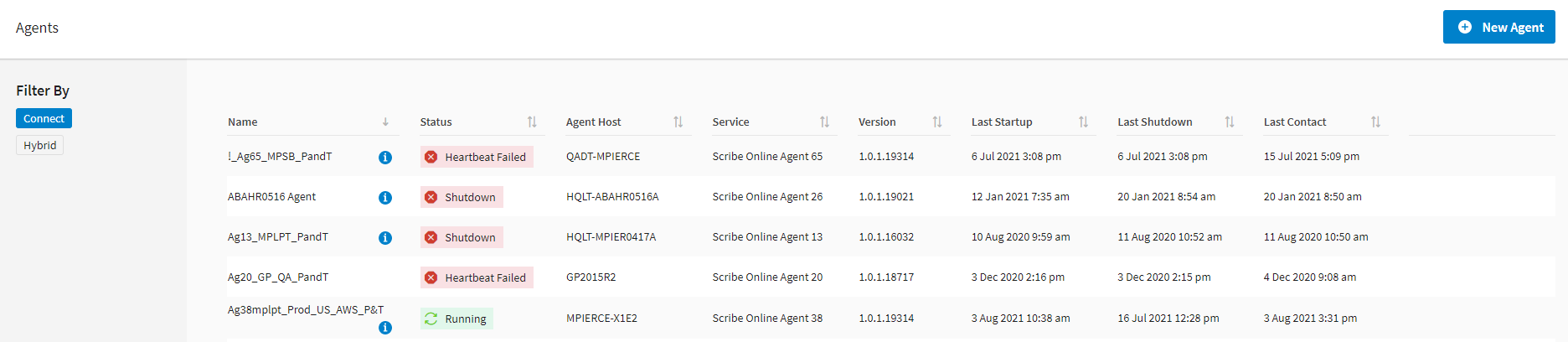Agents
The TIBCO Cloud™ Integration - Connect agent facilitates communication between the data sources used by an app. It provides secure communications to TIBCO Cloud™ Integration - Connect without opening security holes in your corporate firewall. An agent is required to communicate with both your source and target data, and with TIBCO Cloud™ Integration - Connect in the cloud.
There are two types of agents available:
- Connect On-Premise Agent — This agent is installed on a computer at your site. You can install multiple Connect on-premise agents on a single computer.
- Connect Cloud Agent — This agent resides in the cloud in the data center associated with your Organization. Only one Connect cloud agent can be provisioned per Organization. See TIBCO Cloud™ Integration - Connect Data Centers.
- The Connect on-premise agent can be used in apps with any Connection and with both cloud and local datastores.
- The Connect cloud agent can only be used when all Connections in an app and associated datastores support the Connect cloud agent.
Refer to the documentation for the specific Connector for additional information. See the Table of Contents in the Connectors Guide for a list of TIBCO Scribe® Online Connectors.
Agents Page
The Agents page displays all agents installed for the selected Organization. Hover over the Information icon ![]() next to the agent name to view a list of apps configured to be executed by this agent. The Agents page includes the following information about each agent:
next to the agent name to view a list of apps configured to be executed by this agent. The Agents page includes the following information about each agent:
| Field | Definition |
|---|---|
|
Filters |
|
|
Filter By |
Filters by agent type. Connect — Displays only the Connect on-premise and Connect cloud agents. Hybrid — Displays only the Hybrid agents. |
|
Columns |
|
|
Name |
Name of this agent. Agent name can be modified by clicking the Connect on-premise agent. See Editing Connect On-Premise Agent Settings. |
|
Status |
Status of this agent. After the agent has started the first time it should run continuously. Status column displays both an icon and a text description as follows: |
|
Running — Agent is running as expected. |
|
|
|
Agent Updating — Agent is being updated to a new version. Restarting — Agent is restarting. Updating Connector — Agent is installing Connector updates. Waiting to restart, memory limit reached — TIBCO Cloud™ Integration - Connect detects when an agent's memory limits are being exceeded and requests an agent restart. Agent completes any running apps and updates Execution History for those apps before restarting. Waiting to restart, user requested — A user has requested an agent restart. Depending on the type of restart selected by the user, the agent restarts immediately or after all running apps are complete. See Restarting A Connect On-Premise Agent. Waiting to Update Agent — Agent completes any app executions that are running and updates Execution History for running apps, but does not start any apps or contact TIBCO Cloud™ Integration - Connect. Agent then goes to Updating Agent status. Waiting to Update Connector — Agent completes any app executions that are running and updates Execution History for running apps, but does not start any new apps or contact TIBCO Cloud™ Integration - Connect. Agent then goes to Updating Connector status. |
|
Heartbeat Late — Agent failed to contact TIBCO Cloud™ Integration - Connect for 15 to 59 minutes. Heartbeat Failed — Agent failed to contact TIBCO Cloud™ Integration - Connect for 60 minutes or more. Obsolete, install new Agent — Agent and installed Connectors cannot be automatically updated because the version of the installed agent is too old. Install a new agent manually and edit your apps to use that agent. Provision Error — An error occurred while attempting to provision a Connect cloud agent. Shutdown — Connect on-premise agent has been shut down and has successfully contacted TIBCO Cloud™ Integration - Connect to communicate the shutdown. Shutdown Cloud — Connect cloud agent has been shut down and has successfully contacted TIBCO Cloud™ Integration - Connect to communicate the shutdown. |
|
|
Agent Host |
Name of the computer where the agent is installed or provisioned. |
|
Service |
Name of the Windows Service that represents this agent. This also indicates the name of the installation folder for the Connect on-premise agent and associated Connectors. |
|
Version |
Version of this agent, which may be different than the version of TIBCO Cloud™ Integration - Connect. |
|
Last Startup |
Date and time the agent last started. |
|
Last Shutdown |
Date and time the agent was last shut down. |
|
Last Contact |
Date and time the agent last contacted TIBCO Cloud™ Integration - Connect. |
|
Options |
|
|
|
Select the New Agent button to add an Agent. You can only have one Connect cloud agent, but you can install many Connect on-premise agents. |
|
Hover over the Info icon to display the names of any apps using the selected Agent. |
|
|
Delete the selected agent. See Deleting A Connect Cloud Or Connect On-Premise Agent. Agents that are assigned to apps cannot be deleted. |
|
|
Edit |
Click an agent to edit it. See Editing Connect On-Premise Agent Settings. |
|
Menu |
|
|
Restart Now |
Restarts the agent immediately interrupting any apps that are currently running. |
|
Restart Later |
Restarts the agent after currently running apps are completed. Scheduled apps are paused until the agent restart is complete. |
|
Creates and downloads a zip file of Connect on-premise agent logs for the selected agent. Depending on your browser settings the file is either saved to your default downloads location or you are prompted to save the file. For Connect on-premise agents, agent logs are stored in the directory where your agent is installed. The default location is: C:\Program Files (x86)\Scribe Software\TIBCO Scribe® Online Agent\logs Agent must be running to retrieve log files. Connect cloud agent logs are accessed from the menu |
|
Tasks that can be completed from the Agents page include:
- Installing A TIBCO Cloud™ Integration - Connect On-Premise Agent
- Provisioning A TIBCO Cloud™ Integration - Connect Cloud Agent
- Editing Connect On-Premise Agent Settings
- Deleting A Connect Cloud Or Connect On-Premise Agent
- Restarting A Connect On-Premise Agent
If your Connect on-premise agent is running in a virtual machine and you clone that virtual machine, an exact duplicate of the agent is generated with the same internal ID. This can cause incorrect data to display in TIBCO Cloud™ Integration - Connect because the Cloud cannot distinguish between the two agents. On the original virtual machine, shut down the Connect on-premise agent before cloning. In the new virtual machine, install a new Connect on-premise agent, move your apps to that agent, and then delete the copied agent.
Additional Information:
- If you are a member of more than one Organization, make sure you have selected the Organization you want to view. See Users, Roles, and Organizations Overview for information on changing Organizations.
- You can install multiple Connect on-premise agents on your computer, however, each agent and agent Windows Service, requires computer resources.
- Only one Connect cloud agent displays per Organization.
- For information about uninstalling and reinstalling a Connect on-premise agent, see Updating An Agent.