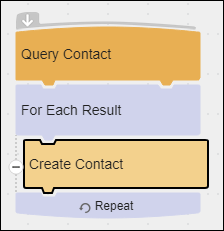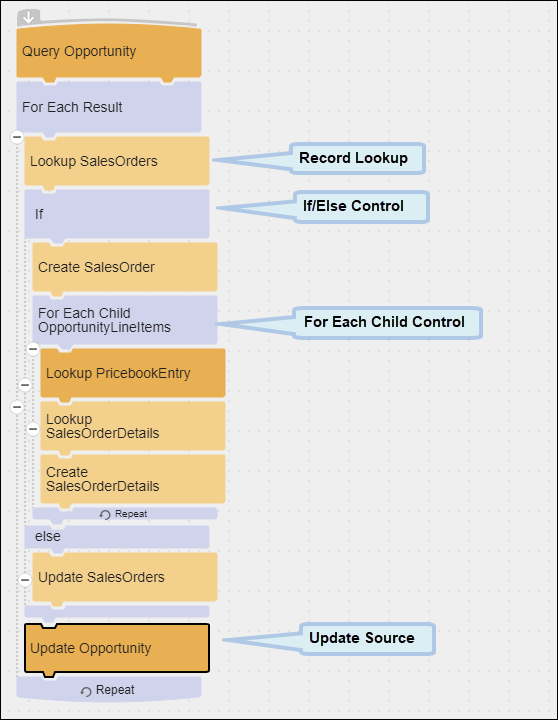Control Blocks
Control blocks determine the execution workflow within a flow. Every integration flow requires a Query Block and a For Each Result Block. You can use other Control blocks inside the For Each Result block, such as the If/Else Block and For Each Child Block, to manage specific integration requirements.
Block Properties Tabs for Control Blocks
Every Control Block Properties dialog has a General tab and most an Errors and Warnings tab.
The General tab contains a customizable Block Label field that displays in the flow, and a Description field that shows only in the block Properties dialog and panel. Adding information about your Control blocks into those fields can make your flow easier to understand for you, and anyone else who uses the flow.
If there are any errors or warnings for this block, the Errors and Warnings tab displays the number of errors or warnings in the tab name. See Block And Flow Errors And Warnings.
Once you have corrected the errors, select the Validate button to update the Errors and Warnings tab.
Use Control blocks to create flows that are very simple or quite complex. For example, a flow can simply copy data from your Microsoft Dynamics CRM system to a SQL database:
Or it can perform more complex logic:
Rules for Control Blocks
Every flow must contain one For Each Result Block.
You can nest Control blocks as needed. For example, you can nest an If/Else Block inside a For Each Child Block, a For Each Child block within an If/Else block, or an If/Else block inside another If/Else block.