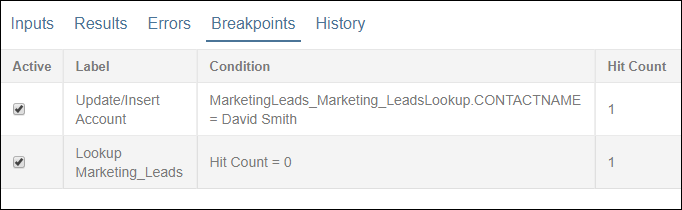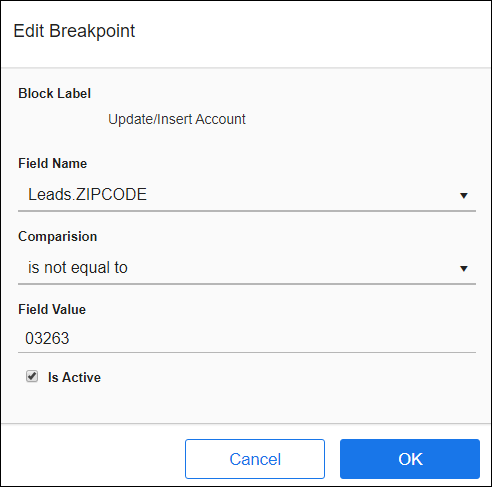Debug Breakpoints
Breakpoints and Conditional Breakpoints are used during the Debug process to set stopping points for flow processing. If you have inserted Breakpoints into the flow for Debug, the Breakpoints tab displays a row for each Breakpoint. See Debugging Flows for additional information.
Rows contain the following information:
|
Field |
Definition |
|---|---|
|
Active |
Indicates whether the Breakpoint is active or inactive. Inactive Breakpoints are ignored during the debug process. Use the Active link at the top of the column to toggle all Breakpoints to active or inactive. Use individual checkboxes to make single Breakpoints active or inactive. |
|
Label |
Name of the Breakpoint. The name is composed of the data source name, the block Label, and a number. A number is appended only if the Breakpoint name is a duplicate. If you change a Block Label after a Breakpoint has been set, the label does not update on the Breakpoints tab. Toggle the Breakpoint off and on to get the new name, or exit the flow, go back in, and reset the Breakpoint. |
|
Condition |
Condition set on the Breakpoint, such as “Field Name (<,>,=,>=,<=,!=) Value”. If a Breakpoint has a condition, debug only stops execution if the condition is true, otherwise the Breakpoint is ignored. Condition is optional. |
|
Hit Count |
Increments each time the Breakpoint is reached. When a Breakpoint is inside a For Each Child Block, the count is incremented once for each child record. Can be used as a condition in Conditional Breakpoints to stop debug after the selected number of iterations. |
|
Icons |
|
|
Active Breakpoint is not Conditional |
|
|
Active Conditional Breakpoint |
|
|
Inactive Conditional Breakpoint |
|
|
Inactive Breakpoint is not Conditional |
|
Using Breakpoints
- Set a Breakpoint: Select the block, then from the Gear menu select Toggle Breakpoint.
- Delete a single Breakpoint: Select the block, then from the Gear menu select Toggle Breakpoint, or select the Breakpoint in the Breakpoints tab and from the Gear menu select Delete Breakpoint.
- Delete all Breakpoints: Select the block, then from the Gear menu select Delete All Break Points.
- Debug always stops after the first block. You must select Continue to go to the first active Breakpoint with no condition or whose conditions are true.
- The debug run stops before the block, but after the inputs have been processed.
- When debug stops at a Breakpoint, select Continue or Next to go to the next block, next Breakpoint, or the end of the flow.
- All Breakpoints are deleted when the flow is closed.
Using Conditional Breakpoints
- Review Conditional Breakpoints using the Breakpoints tab.
- Debug only stops at a Conditional Breakpoint if the specified condition is true.
- Add a Conditional Breakpoint: Select the block, then from the Gear menu select Edit Breakpoint. The Edit Breakpoint dialog contains the following fields:
- Block Label - View only field containing the user-specified label for the block, not the block name.
- Field name - The contents of this datastore field are compared to the Field Value to determine whether debug should stop at this point. Select the required field name from the drop-down list.
- Comparison - Parameter that determines how the data is compared. Options include: equals, is not equal to, is less than, is less than or equal to, is greater than, is greater than or equal to, is null, or is not null.
- Field Value - Value of the field that satisfies the condition and triggers debug to stop at the Breakpoint. If the comparison selected is either "is null", or "is not null", the Field Value field is disabled because no other information is required. Warning: Strings entered in the Field Value field must NOT use beginning and ending quotes, such as "Maple Street".Warning: If the data type of the value entered does not match the data type of the field in the source, the debug process does not stop at the Breakpoint.
For example, if your condition is Company.name equals 8 and Company.name is a string, the process does not stop at the Breakpoint because the value is an integer.
- Is Active - Select this checkbox to make the Breakpoint active and for debug to stop at the Breakpoint during the execution of the flow.
Set Conditional Breakpoint