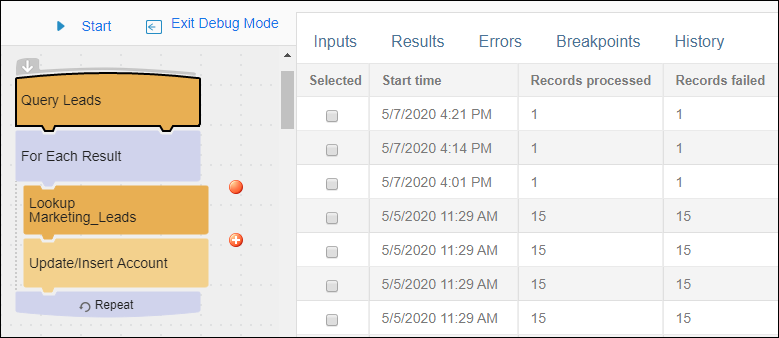Debug History
When you are running a flow in Debug Mode and records fail they display on the History tab. If an app containing this flow is run, and any records fail for this flow, they also display here. You can select only the failed records and process them again from the History tab to assist in debugging the errors. Some of the failed records may be from other flows in this app, but there must be at least one failed record from this flow for the execution to display in the History tab.
Reprocessing Records
- Open an app that has already run.
- Select a flow.
- Select the Debug Mode link.
- Select the History tab.
- Select the records to be reprocessed by checking the check box next to the correct row in the table. Only the failed records from one execution can be selected and reprocessed at a time.
- Select Start. Debug steps through the flow, reprocessing one failed record at a time.
- Select Continue to continue debugging the flow.