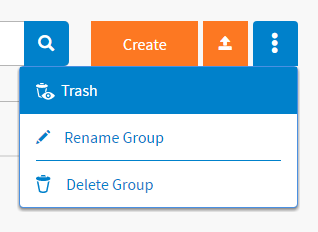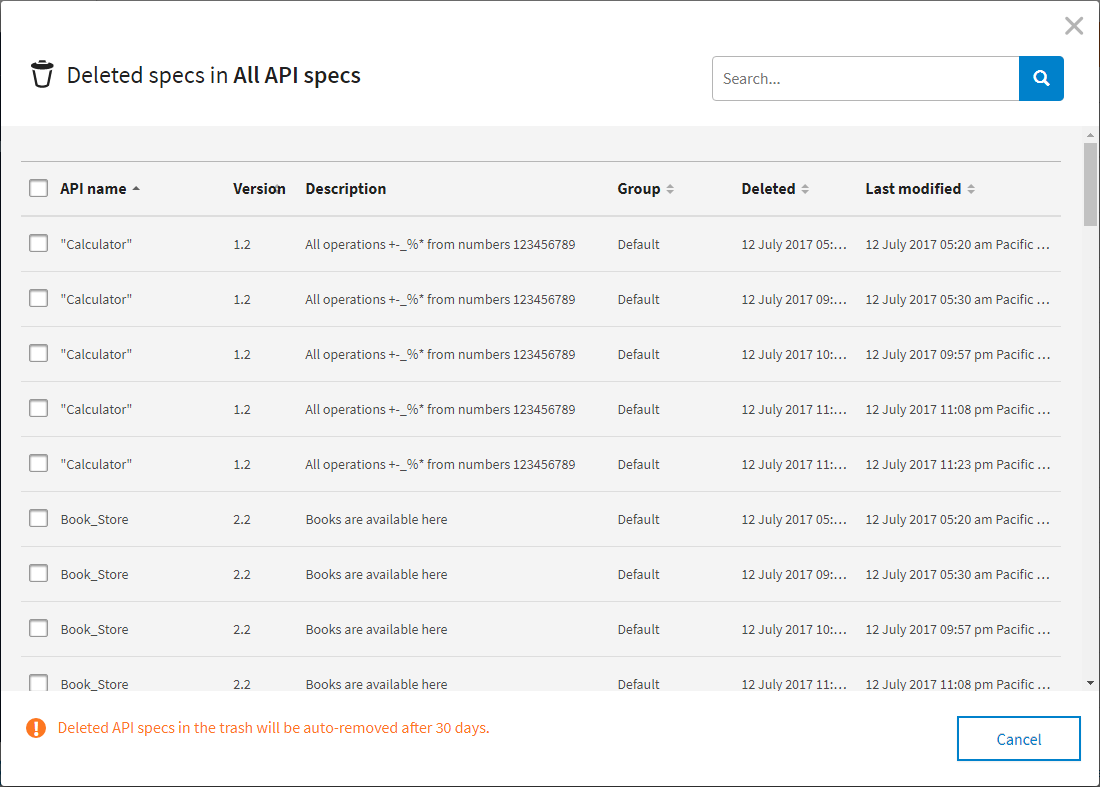Managing API Specifications in Trash
All the removed API specs are kept 30 days in the trash.
On the API specs page, if you are in the default group, click the view trash button  . Otherwise, click Trash from the shortcut menu to open the Trash dialog.
. Otherwise, click Trash from the shortcut menu to open the Trash dialog.
On the Trash dialog, you can perform the following operations:
Deleting API Specifications Permanently
Note: You cannot undo the delete operation.
To delete API specs permanently from the trash, complete these steps:
- On the API specs page, click Trash from the shortcut menu. All the removed API specs are displayed on the Trash dialog.
- Select one of the following ways to delete one or more API specs permanently:
- Move the mouse pointer over the API specs that you want to delete, and click Delete forever.
- Select the check boxes next to the API specs that you want to delete, and click Delete forever. Use this method to delete multiple API specs permanently at one time.
Restoring API Specifications
To restore one or more removed API specs from the trash, complete these steps:
- On the API specs page, click Trash from the My API specs list. All the removed API specs are displayed on the Trash page.
- Select one of the following ways to restore the API specs:
- Move the mouse pointer over the API specs that you want to restore and click Restore to restore the API specs.
- Select the check boxes next to the API specs that you want to restore and click Restore. Use this method to restore multiple API specs at one time.
When the API spec is restored, it is put back into the same group from where it was removed.
- If the API spec that you want to restore is a duplicate of an existing one where both their names and versions are the same, select one of the following ways to handle the duplication:
- In the Warning dialog, click Rename to change the API name or the version, and then click Save. Click Done to restore the API specs.
- In the Warning dialog, click Overwrite to restore the API spec by overwriting the existing one. Click Done to close the dialog.
- In the Warning dialog, click Cancel to cancel the restore. Click Done to close the dialog.