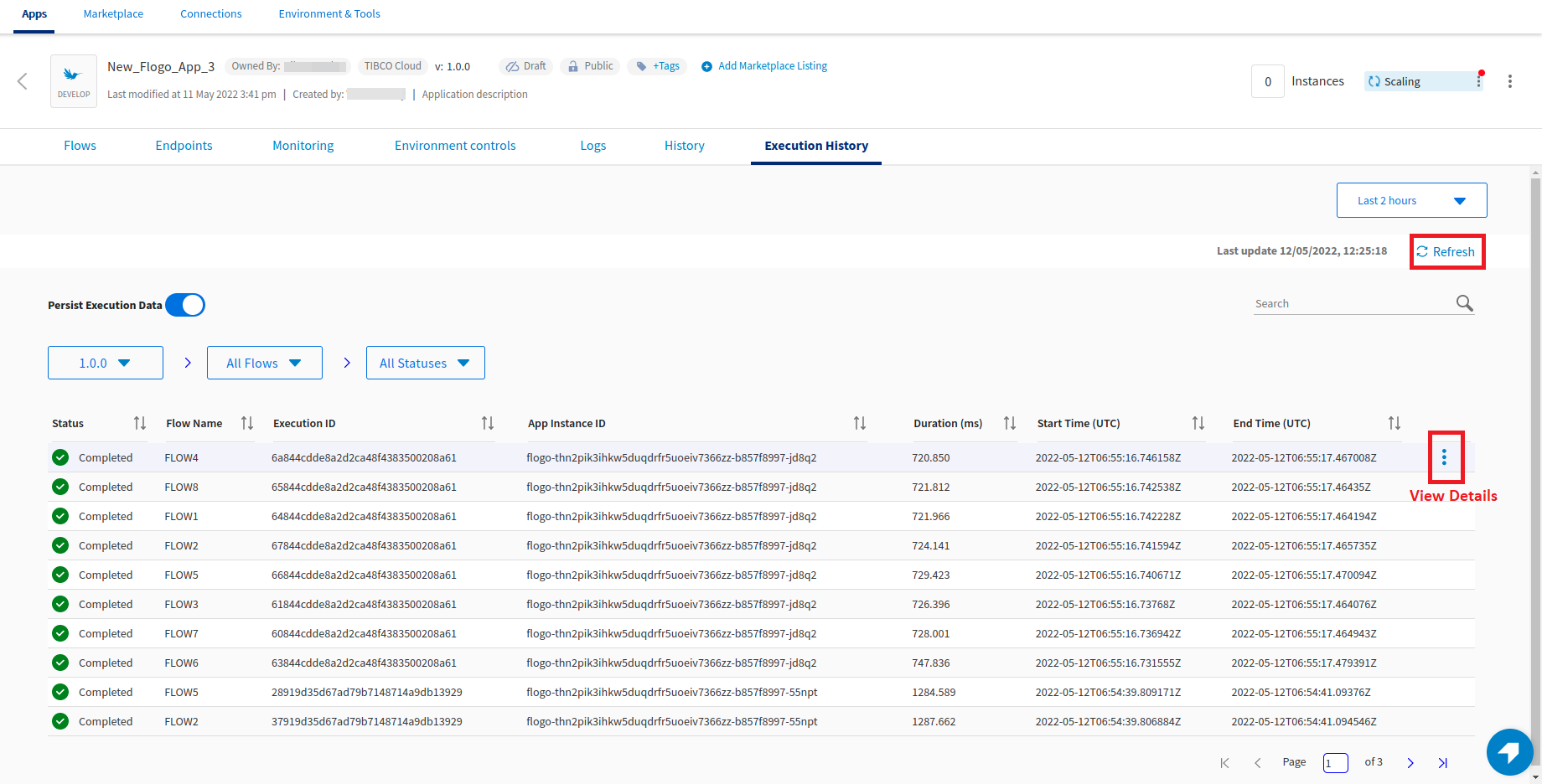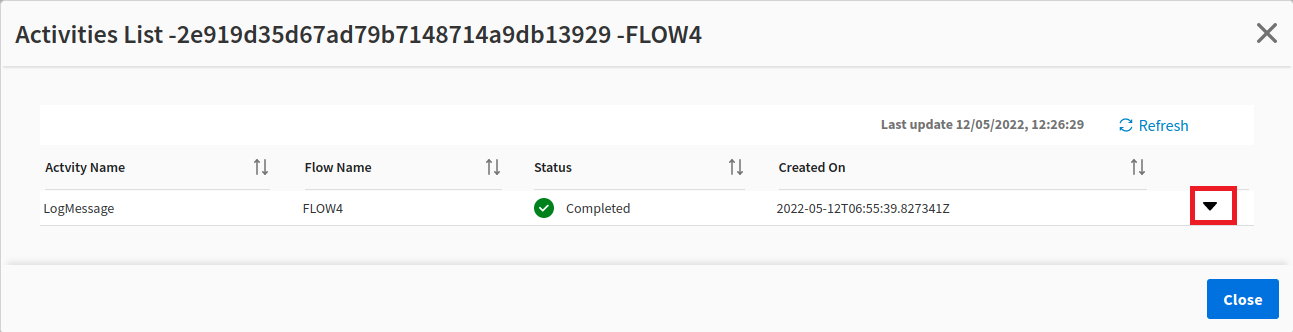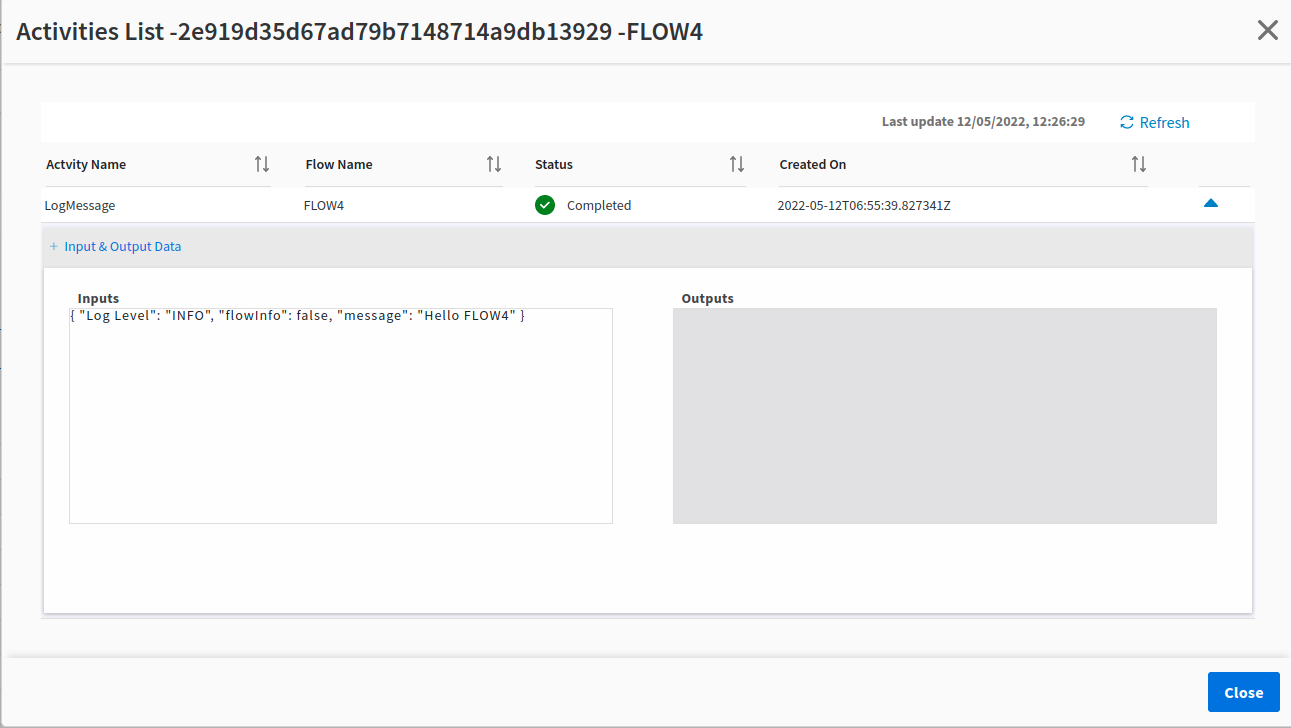Viewing Execution History for a Flogo App
The Executions page displays information about the state of all flows that have run for a Flogo app. Details of a trigger are not captured.
From this page, you can:
- Persist execution data: Select the Persist Execution Data toggle button to persist execution data to the supported database (currently, PostgreSQL).
Note:
- If Persist execution data is disabled, any new execution data is not saved to the database.
- If you delete an app and create another app with the same name and version, the Persist Execution Data toggle button is already enabled even before you enable it. The Execution History page also displays records of the same/existing app (including the existing flow and activity names). So, if you provide the same name to an app you deleted earlier, change the version. The Execution History records for the newer version are displayed.
- Filter based on time frame: Use the Last 2 hours drop-down to filter based on time frame. For example: in this week, last 30 days, and so on. The default is Last 2 hours.
- Filter based on app version: Use the 1.0.0 drop-down to filter based on the app version of the flow.
- Filter based on flow: If you have multiple flows, use the All Flows drop-down to filter based on flows.
- Filter based on status: Use the All Statuses drop-down to filter based on the status of the flow.
- Refresh data: Use the
 button to refresh the data in the table.
button to refresh the data in the table. - View execution data: The following data is displayed in a tabular format.
Name Description Status Status Flow Name Name of the flow. Execution ID Instance ID of the flow. App Instance ID Instance ID of the app. Duration (ms) Duration for which the flow was running. Start Time (UTC) Time when the flow was started, based on Coordinated Universal Time (UTC). End Time (UTC) Time when the app ended, based on Coordinated Universal Time (UTC). - View details of a flow: For each flow, you can view its details by clicking View Details. A list of activities that have run is displayed.
Click the
 expand icon and then click Input & Output Data. The input and output for the selected activity are displayed.
expand icon and then click Input & Output Data. The input and output for the selected activity are displayed. - Re-run a flow instance: For each instance of a flow displayed in Execution History, you can re-run that specific instance by clicking Re-run on the short-cut menu. This option is not available if the database configured to collect Execution History has not been updated with additional required fields or if the version of the running app does not match the version of the app in which the flow instance was created. See Re-running a TIBCO Flogo® Flow Instance from Execution History.