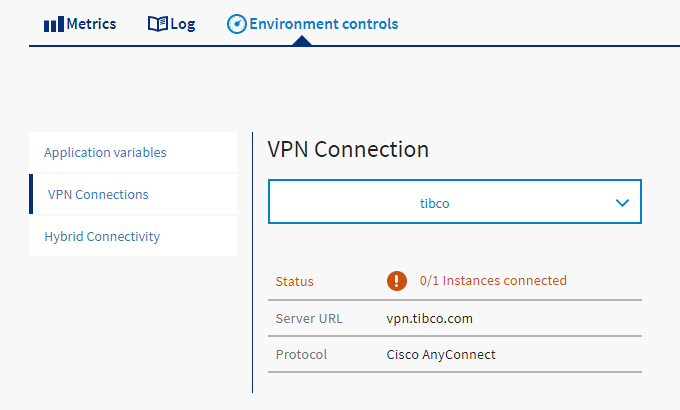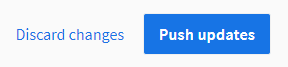Using a VPN in an App
To use a VPN, you must add a VPN connection to your app. This can be done in one of two ways:
- Add the VPN connection to your app in TIBCO Business Studio™ for BusinessWorks™. This sets the VPN in the app manifest. When you push the app, from TIBCO Business Studio for BusinessWorks, using the TIBCO Cloud™ - Command Line Interface, or from the Web user interface, the app uses the VPN connection defined in the manifest.
- Attach a connection to an existing app on the App Details page.
Note: For either method, you must create a connection first. See Creating a VPN Connection for more details.
To add a connection to an existing app:
- Log in to TIBCO Cloud™ Integration.
- Click the Apps menu.
- Click a running app in the listed apps.
- Click the Environment Controls tab.
- Click the VPN connections link.
- Select a VPN connection from the list. Details on the connection are shown, including its current status.
- After you have made changes, the No updates to push text in the upper right changes to two links: Discard Changes and Push updates. Click Push updates to restart the app with the new values, or click Discard changes to revert changes to the default values.
If the VPN connection is deleted, you see a message in the VPN list saying the connection was deleted, and to restart the app. You can select No VPN from the list to activate the Update button, and restart your app.
Role Requirements
- Admins can make VPN changes on any app in their organization.
- Users can make VPN changes on any app in their organization.
- Read-only users cannot make VPN changes on any app.