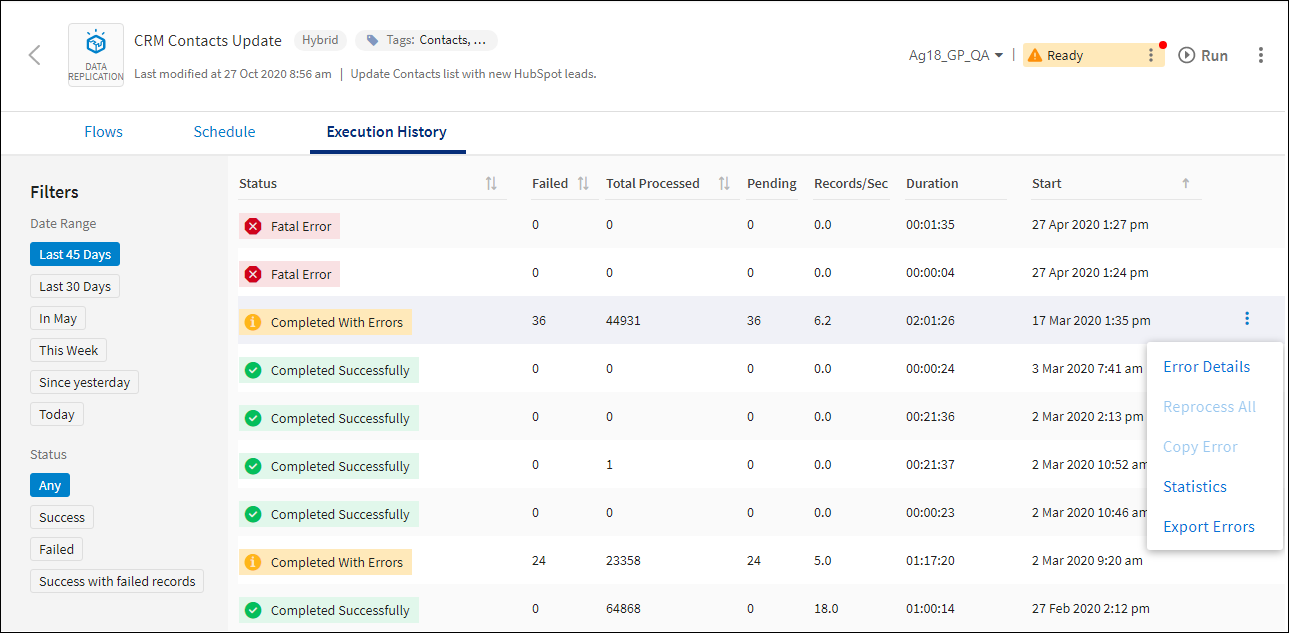Exporting the Execution Error List
Use the Export Errors menu ![]() option on the App Details Execution History tab or directly on the App Peek Execution History drop-down to create a CSV file of any errors generated when an app is run. You can also export errors from the Execution History Details page using the Export Errors link at the top of the page. See Viewing Execution History Details.
option on the App Details Execution History tab or directly on the App Peek Execution History drop-down to create a CSV file of any errors generated when an app is run. You can also export errors from the Execution History Details page using the Export Errors link at the top of the page. See Viewing Execution History Details.
- Each field in the CSV file can contain a maximum of 1,024 characters. If a field exceeds 1,024 characters, NA with the actual size is displayed.
- All associated child data is contained within a single field in an XML format. The maximum size is 32KB. If the size exceeds 32KB, the field displays NA with the actual size next to it.
- The maximum CSV file size is 4 MB.
- Source data is captured based on the settings in Security Settings. See Setting Security Options.
- Source data for On schedule apps is exported only for mapped source data fields. Fields not included in the flow are never exported.
- All source fields for On event apps are included in the export whether they are mapped or not. Only the mapped fields contain data in the export.
App Details- Execution History Tab
- Select Apps from the menu.
- On the Apps list, select an app that indicates there are errors in the Status column.
- On the App Details page select the Execution History tab.
- Set the Status and Date Range filters to reduce the number of records.
- Select the Export Errors option from the menu
 for a single execution that contains errors. This may take some time depending on the number of records. Note: The spinning time indicator only displays for five minutes. Large numbers of records may require more time to export. Do not navigate away from the page or the export file will not be downloaded.
for a single execution that contains errors. This may take some time depending on the number of records. Note: The spinning time indicator only displays for five minutes. Large numbers of records may require more time to export. Do not navigate away from the page or the export file will not be downloaded. - When export is complete, the CSV file is saved to the default Downloads location for your browser. The CSV file name is a combination of the name of the app and the internal ID of the specific execution that was exported, such as, GP Customers to SF Contacts56089386667738790.csv.
The Export File Contains the Following:
- Error Title - Message indicating the type of error that was generated either by TIBCO Cloud™ Integration - Connect or the connector, such as Error in calling Operation Create.
- Error Number - Internal error number. Typically this is 0 because Connectors do not return error numbers.
- Error Description - Additional details about this error, if available.
- Timestamp - Date and time that the error occurred.
- Data - Data within the record that was being processed when the error occurred. In the sample shown below, data includes CONTACTNAME, BUSINESSNAME, ADDRESS, and LOCEMP.
Sample CSV File
In the example shown in the Sample CSV File image, the error is generated because the LOCEMP field in the text source is mapped to a field in the target that has a data type of Integer, but the field contains letters. Therefore, these records cannot be written to the target.
Related Topics
Managing Failed On Schedule And On Event App Execution History Records