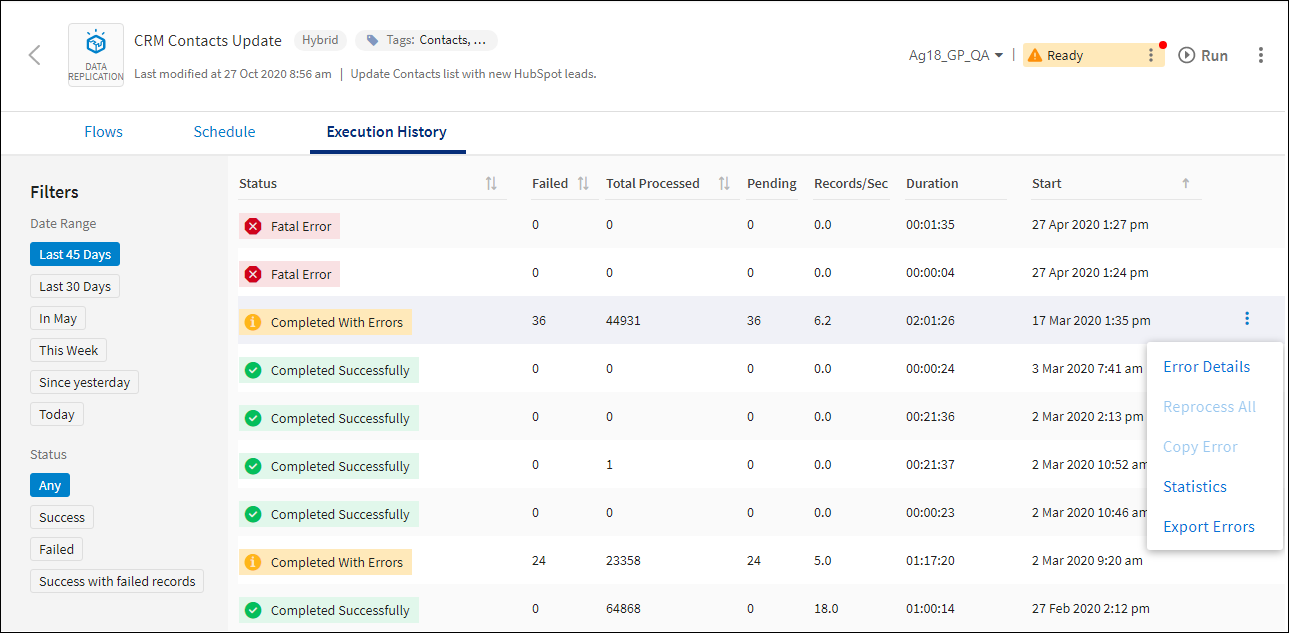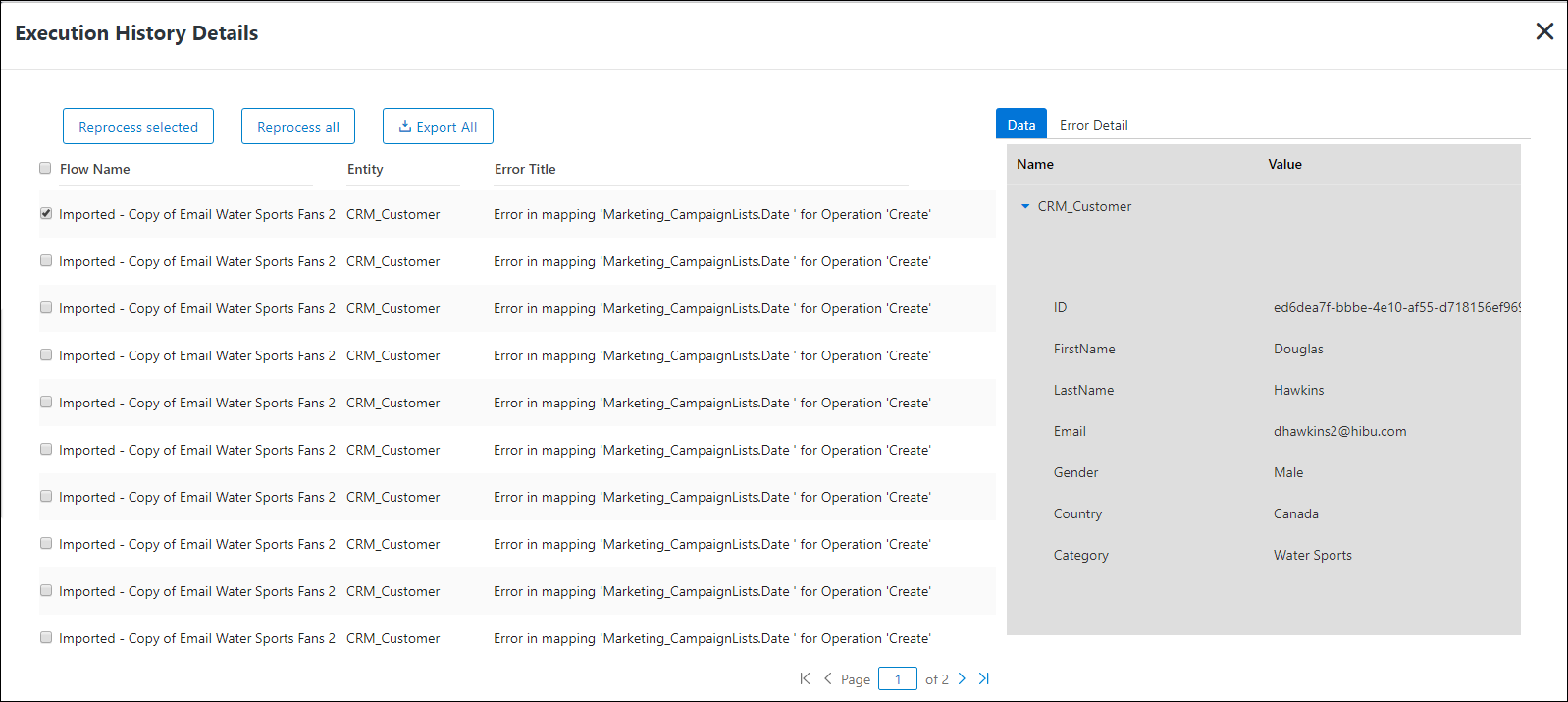Managing Failed On Schedule And On Event App Execution History Records
As described under Viewing Execution History, the Execution History page provides an overview of the Execution History for the selected On schedule app. For executions that failed with record errors, hover over the execution record, and select Error Details from the menu ![]() to open the Execution History Details for that execution. From Execution History Details, you can select some or all records to be reprocessed.
to open the Execution History Details for that execution. From Execution History Details, you can select some or all records to be reprocessed.
View Execution History Window
View Execution History Details
Correcting Errors
Use the information provided in Execution History Details to open and edit the flow for this app to correct the errors. When you are done, you can either:
- Select the records from Execution History Details that you want to reprocess.
- Reprocess all failed records from the Execution History page. See Reprocessing All Failed Records.
In this case, treat this data as a new or edited app and run it from the Apps list.
After the selected records are successfully processed, select Reprocess All from the Execution History page to correct the remaining errors in the run.
Reprocessing Failed Records
When an execution fails with record errors, a copy of each source record with an error is stored either in the TIBCO Cloud™ Integration - Connect Cloud or locally in the Connect on-premise agent database. See Storing Source Data For Failed Records.
Failed records are not reprocessed if the flow used to reprocess them is disabled. No error message is displayed. Execution History indicates that the record was reprocessed but the Processed Records column displays a 0.
If you choose to reprocess those failed source records with errors, TIBCO Cloud™ Integration - Connect uses the copy of the records stored either in the Cloud or in the agent database. TIBCO Cloud™ Integration - Connect does not retrieve the latest records from the original source system. If an app accessing the same records runs before these stored records are reprocessed, you could inadvertently overwrite new data with the data from the stored records.
Example
Assume you have a Salesforce Contact record that failed with an error and was stored in TIBCO Cloud™ Integration - Connect, but was not reprocessed. Someone updates the original Contact record in Salesforce to correct a telephone number. A TIBCO Cloud™ Integration - Connect On schedule app runs based on its schedule, picks up the updated record, and updates the Contact telephone number in the target datastore. A few days later, someone reprocesses the failed records updating the Contact telephone number in the target datastore back to the original number.
Selecting Records to Reprocess
- From Execution History Details, select the check box for the specific records you want to reprocess.
- Select Reprocess selected.
- TIBCO Cloud™ Integration - Connect starts a new execution containing the selected failed records. After reprocessing, the check box is grayed out and can no longer be selected.
For records for which reprocessing fails, the new row in Execution History provides information about the failed records in the new reprocessing run. Select Error Details from the menu
 to open the Execution History Details for remaining failed records.
to open the Execution History Details for remaining failed records.
Reprocessing All Failed Records
After you have corrected the errors:
- From Execution History, select the run for which you want to reprocess all records.
- Select Reprocess All from the menu
 . TIBCO Cloud™ Integration - Connect starts a new run containing all failed records. .
. TIBCO Cloud™ Integration - Connect starts a new run containing all failed records. .
For records for which reprocessing fails, the new row in Execution History provides information about the failed records in the new reprocessing run. Select View Errors to see details about the remaining failed records.
Related Topics
Viewing Execution History Details