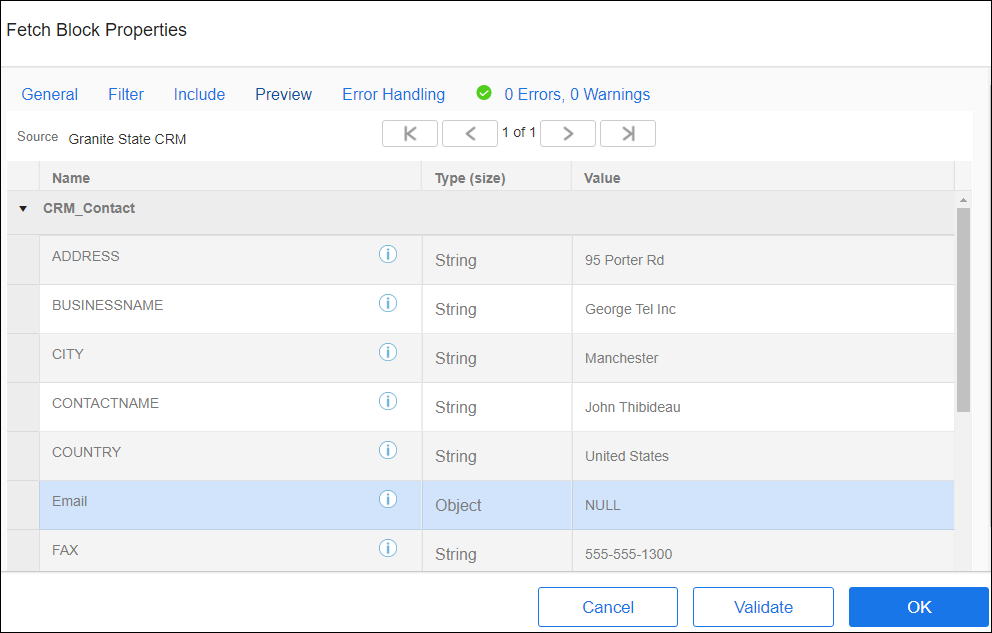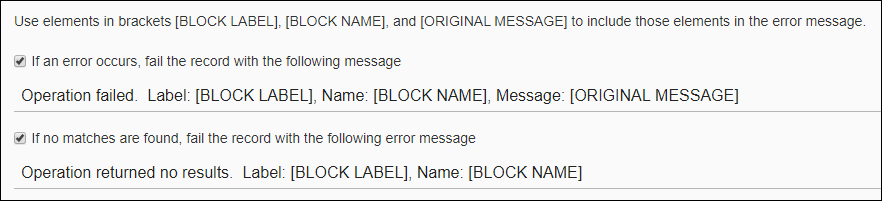Fetch Block
Use the Fetch block to process records from an additional data set to reach related data when a relationship is not exposed through the Connector, such as processing sales orders that may have multiple detail lines. See Parent/Child Relationships and Hierarchical Data.
In a Fetch Block you can change the label on the Block, type in a description, include related entities, preview data, and set error handling options. Depending on the operations available for the Connector, Fetch Blocks can be used for any Connection.
Block Properties — General Tab
From the Block Properties General Tab, you can change the Block Label, add a description, and select the entity to use for this operation.
Block Properties — Filter Tab
From the Filter tab, add one or more filtering criteria to limit the types of records processed within the Fetch loop. See Block Properties Filter Tab for more information.
Block Properties — Include Tab
You may wish to process source data that is related to the selected entity. For example while processing accounts, you may want to retrieve all of the contacts for each account. In this case, you can select related entities on the Include tab to include the data from these entities in this flow. See Block Properties Include Tab — Relational Data or Block Properties Include Tab — Hierarchical Entities.
Block Properties — Preview Tab
Before building your flow, you can preview the first 25 records of your data. When you open the Preview tab, TIBCO Cloud™ Integration - Connect generates, and then displays, the first record to be processed when this app runs. See Block Properties Preview Tab.
PreviewQuery failed. :ERROR: Error with Name: PROPERTY 'WaitForRequest.Id', Message: Invalid Field name 'WaitForRequest.Id'.
Block Properties — Error Handling Tab
Use the Error Handling options to enable or disable processing this record when a block operation encounters a problem. For the Fetch block, errors can be logged as follows:
- When an operation fails — If an error is returned by the Fetch operation, the current source record stops being processed, and an error is logged.
- If no matches are found — If no records match the criteria in the Block Properties Matching Criteria Tab, the current record stops being processed, and an error is logged.
See Block Properties Error Handling Tab for additional information.
Block Properties — Errors And Warnings Tab
If there are any errors or warnings for this block, the Errors and Warnings tab displays the number of errors or warnings in the tab name. See Block And Flow Errors And Warnings.
Once you have corrected the errors, select the Validate button to update the Errors and Warnings tab.