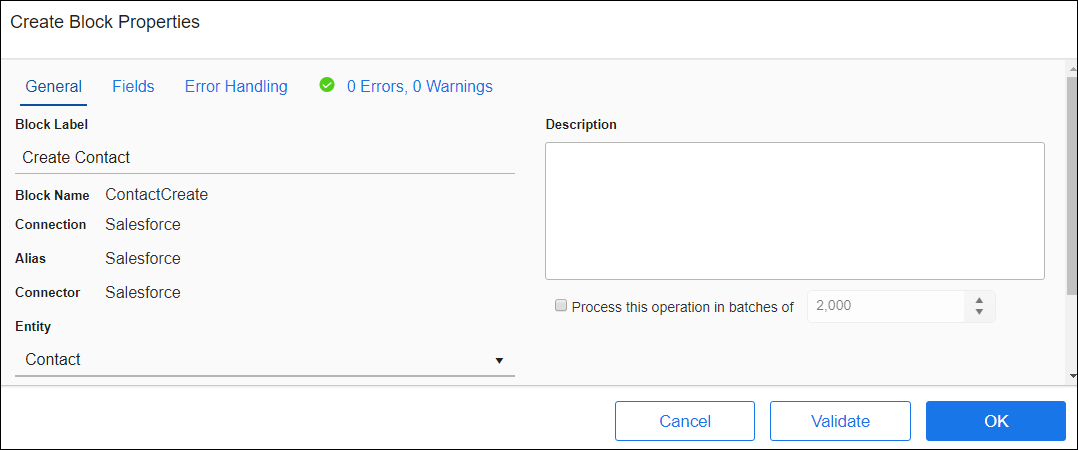Block Properties General Tab
When configuring a block in a flow, use Properties to begin defining that block. After you drag and drop a block onto the workspace, select the block to display properties in the Properties panel on the right side of the workspace.
Edit Properties
- Select a block.
- Select the General link from the Properties panel or select Edit on the Gear menu for the block.
The Properties dialog opens to the General tab, where you can:
- Change the Block Label — Change the text in the Label text box to reflect the purpose of this block or, for simplicity, to match the Name generated by TIBCO Cloud™ Integration - Connect.
- Add a Description — Add a description in the Description text box. While not required, a description provides useful information to other users.
- View the Connection Alias.
- Enable Batch Processing, if supported. Review the help for Batch Processing for details on how records are processed.
Note: Error handling options configured on the Error Handling tab are disabled if Batch Processing is enabled on the Block Properties General tab. When Batch Processing is enabled, the following text is displayed on the Error Handling tab:
Batch processing is enabled, records with errors are processed by subsequent Blocks.
Batch processing is enabled, records with errors are processed by subsequent Blocks.
In addition, for many Source and Target blocks, you can:
- View the Connection name and Connector for this Source or Target.
- View the Block Name generated by TIBCO Cloud™ Integration - Connect for this block.
Note: TIBCO Cloud™ Integration - Connectuses the Block Name to reference this block in formulas within the flow. If the Block Name and Label are different, this can be confusing. Therefore, for a complex flow, consider changing the Label to match the Block Name for each Source and Target block.
- Depending on the type of block, from the Entity drop-down list, select the Source or Target Entity you want to use in this block. Only valid entities for the selected Source or Target Connection display.
Note: The Wait For Request Block requires an Entity.
Note: When you use a Source block within the flow to request an operation on a Source entity, the source-side entity is called the Target within the block.
Other actions available on the General tab depend on the block type. See the Help for the specific block for more information.