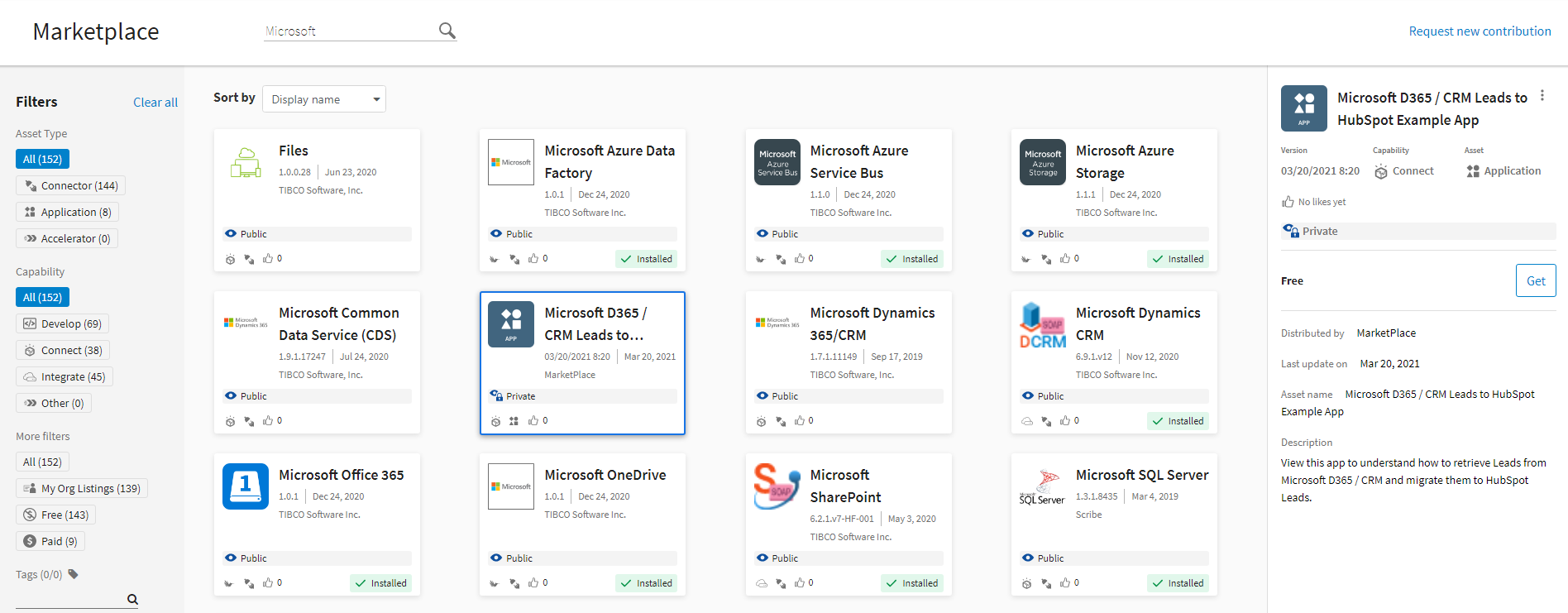TIBCO Cloud™ Integration Marketplace
The Marketplace provides access to connectors, plug-ins, extensions, apps, and accelerators. These contributions or Marketplace listings are developed and provided by TIBCO, TIBCO partners, independent software vendors, and TIBCO Cloud™ Integration users to help with your integration projects. Use cases for Marketplace listings include:
- Installing a connector
- Providing a connector you have developed to either your own organization or other TIBCO Cloud™ Integration organizations
- Installing a new app
- Downloading a TIBCO BusinessWorks app template
- Enhancing existing apps and flows
- Providing pre-configured apps to users in your organization or other organizations
- Reviewing an app example that demonstrates a specific integration scenario
- Accessing an accelerator
When you select Marketplace from the menu, the left panel displays a series of filters you can use to help locate a particular listing. The middle pane displays cards for items selected using the filter with general information about the listing. Select a Marketplace listing, to display the details about that listing in the right pane, including any actions you can perform for that listing.
Access to the features and functions of the Marketplace varies depending on your role in the organization and whether you are installing an existing Marketplace contribution or providing your own Marketplace contribution. See User Roles Permissions Matrix. Review the Marketplace Features and Functions table for detailed field and function information.
Considerations
- For app listings, use App properties that are type password to store sensitive data
- For app listings, do not log sensitive data such as payload or application properties
- For extension listings, thoroughly review custom extensions for security
Marketplace Features and Functions
|
Field |
Definition |
|---|---|
|
Search |
Searches for Marketplace listing names that contain the characters entered in the Search field. Search results are retained until you remove the value in the Search field, even if you navigate away from the page and return later. |
|
Request new contribution |
If you search for a contribution, such as a connector, and you cannot find what you need, use the Request new contribution link to contact TIBCO and ask us. It may already be in the works. |
|
Filters |
|
|
Clear all |
Resets each set of filters to All removing any configured filter restrictions. |
|
Sort by |
Sorts the listing cards displayed in the center pane by Display Name or Last Certified Date. |
|
Filters based on the type of contribution. Types include:
|
|
|
Filters based on the capability supported by the asset. Types include:
|
|
|
More filters |
Filter options include:
|
|
Tags |
Filter listings by tags assigned to specific listings. Tag options are provided by TIBCO and cannot be modified. |
|
Listing Details |
|
|
Name |
Name of the listing, such as a connector or app name. |
|
Version |
Version number or date and time of creation for the listing. |
|
Capability |
Indicates the type of capability for the listing. See Capability in the Filters section of this table. |
|
Asset |
Indicates the type of asset for the listing. See Asset Type in the Filters section of this table. |
|
Likes |
Displays the number of Likes for this listing. Clicking the Like icon allows you to add a Like for this listing. You can only add one Like per listing. The provider or owner of the listing cannot add a Like to their own listing. Click Like a second time to remove your vote. |
|
Status |
Indicates the display status for this listing.
|
|
Free/Paid |
Indicates whether or not there is a cost associated with this listing.
|
|
Install Options/Status |
Indicates the availability and installation status of the listing.
|
|
Distributed by |
Displays the name of the managing organization or Cloud Software Group, Inc.. |
|
Certified on |
Indicates when the connector or plug-in was certified. |
|
Last update on |
Indicates the date of the last update to this listing. |
|
Asset name |
Displays the name of the listing. |
|
Description |
Displays a short description of the listing specified by the provider. |
|
View EULA |
Link to the End User License Agreement (EULA). |
|
View additional info |
Link to a URL included by the provider for additional information such as documentation or marketing materials. |
|
Listing Shortcut Menu |
|
|
Edit Details |
Opens the Edit marketplace listing dialog where you can edit information about the listing, such as the name or description, but not the contents of the listing itself. Updating a Public listing sets it back to Private and it must be submitted to TIBCO for approval to be made Public. |
|
Manage Access For Orgs |
Opens the Manage Access dialog where you can manage access to the listing for another organization. See Managing Organization Listings in the Marketplace. |
|
Change Visibility to Public |
Submits a private listing to TIBCO for approval to be made Public. |
|
Change Visibility to Private |
Hides a public listing from the Marketplace. Users in your organization, users who already have this listing installed, and users in an organization that has been granted access can still see and access the listing. |
|
Withdraw pending listing |
If you have submitted a listing to TIBCO for approval so that it can be public, you can use this option to withdraw that submission. |
| Delete listing | Delete a listing from the Marketplace. See Deleting a Marketplace Listing. |