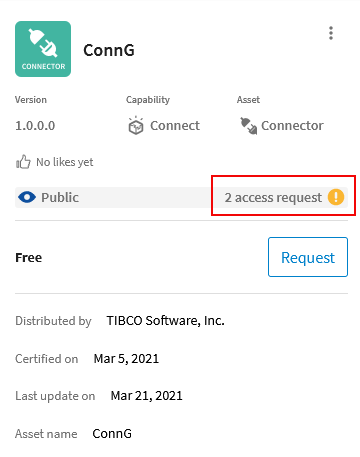Managing Organization Listings in the Marketplace
In addition to sharing Marketplace listings with members of your organization, you can provide access to other organizations. For example, if you have developed a connector for TIBCO Cloud™ Integration - Connect, after it has gone through the TIBCO approval process, you can grant or revoke access to that connector for other organizations in TIBCO Cloud™ Integration. You can do the same with apps and extensions. In this scenario, your organization is the Managing Organization for Marketplace listings that you offer outside your organization. Marketplace listings that you manage can be free or paid.
There are three levels of access that you can provide for your Marketplace listings, Public, upon Request, and Private. These levels are controlled by the configuration of the listing.
Public
Any Marketplace listing that is public can be seen by all TIBCO Cloud™ Integration organizations in the Marketplace. If you do not include a Request URL in the listing details, all organizations can install and use your listing by clicking the Get button. Review the TIBCO Cloud™ Integration Marketplace Program Guide for additional details.
Request Access
If you want to control access to your listings, you can make them public, but include a Request URL in the listing details. Including the Request URL changes the Get button to a Request button providing a mechanism for organizations to request access. When an organization clicks the Request button for your Marketplace listing, the listing details show that you have requests. The requests also display in the Manage access dialog for that listing, where you can choose to approve or reject the request. Review the TIBCO Cloud™ Integration Marketplace Program Guide for additional details.
When you approve the request for access, the Marketplace listing is installed in the requesting organization's Marketplace. In the case of a Connector it is also installed on any TIBCO Cloud™ Integration - Connect agents in that organization.
If the requesting organization does not have a TIBCO Cloud™ Integration - Connect agent installed when access is granted, the connector is installed in the organization, but the Installed status does not display. When an agent is installed in the requesting organization, the connector is installed on the agent and the status for the Marketplace connector listing is updated to Installed.
Note that the page associated with the Request URL is your responsibility as the owner of the listing and is not provided by TIBCO. See Approving Access to a Marketplace Listing.
Private
Marketplace listings that are private can only be accessed by users in your organization. However, if you manage many organizations or if you have another mechanism for organizations to request access, you can grant access to other TIBCO Cloud™ Integration organizations using their Subscription Locator. See Adding a Marketplace Listing to an Organization.
Managing Access
Approving, rejecting, granting, and revoking access to a listing is done using the Manage Access dialog opened from the Marketplace page. See the Manage Access Fields table following the image for details on each field.
|
Field |
Definition |
|---|---|
|
Organizations |
Searches for organization names that contain the characters entered in the Search field. |
|
Show |
Filter organizations by access status. |
|
Add Subscription |
Opens a pop-up where you can enter a Subscription Locator for the organization that needs access to this listing. Organizations can find their Subscription Locator under Environment & Controls > Security Settings. See Finding an Organization's Subscription Locator. |
|
Access status |
Statuses include:
|
|
Org name |
Name of the organization that needs or has access to this listing. |
|
Subscription locator |
Subscription Locator for the organization. Note: This field is not the same as the Org ID used by TIBCO Scribe® Online Classic organizations to manage connectors.
|
|
Access options |
|
|
Tool-tip |
Hover over a request record for a tool-tip with the following additional information:
|
Related Topics
TIBCO Cloud™ Integration Marketplace
Creating a Marketplace App Listing
Submitting for Approval and Making a Marketplace Listing Public