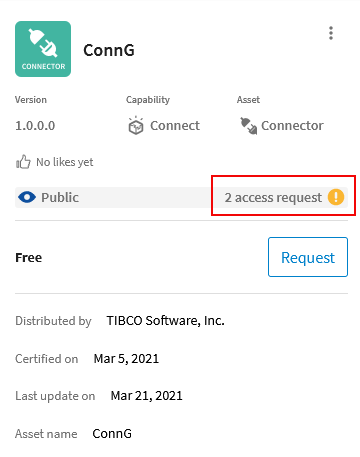Approving Access to a Marketplace Listing
When a user clicks the Request button on one of your Marketplace listings, a badge indicating that you have access requests pending displays on the listing details for that listing. Using the Manage access dialog you have options to either Approve or Reject the access request.
- Navigate to the Marketplace.
- Select Clear all to clear your filters.
- Under More filters select My Org Listings to display all of the Marketplace listings you manage.
- Select the listing for the asset you want to provide to another organization.
- In the right pane, select the shortcut menu
 for that listing.
for that listing. - From the menu, select Manage Access For Orgs to display the Manage access dialog.
- Select Requested in the Show filter to display pending requests for the listing.
- For each request, click either the Approve button or the Reject link.
When you approve a request, the organization requesting access sees a Get button on the listing, which allows users in that organization to access the listing.
Related Topics
TIBCO Cloud™ Integration Marketplace