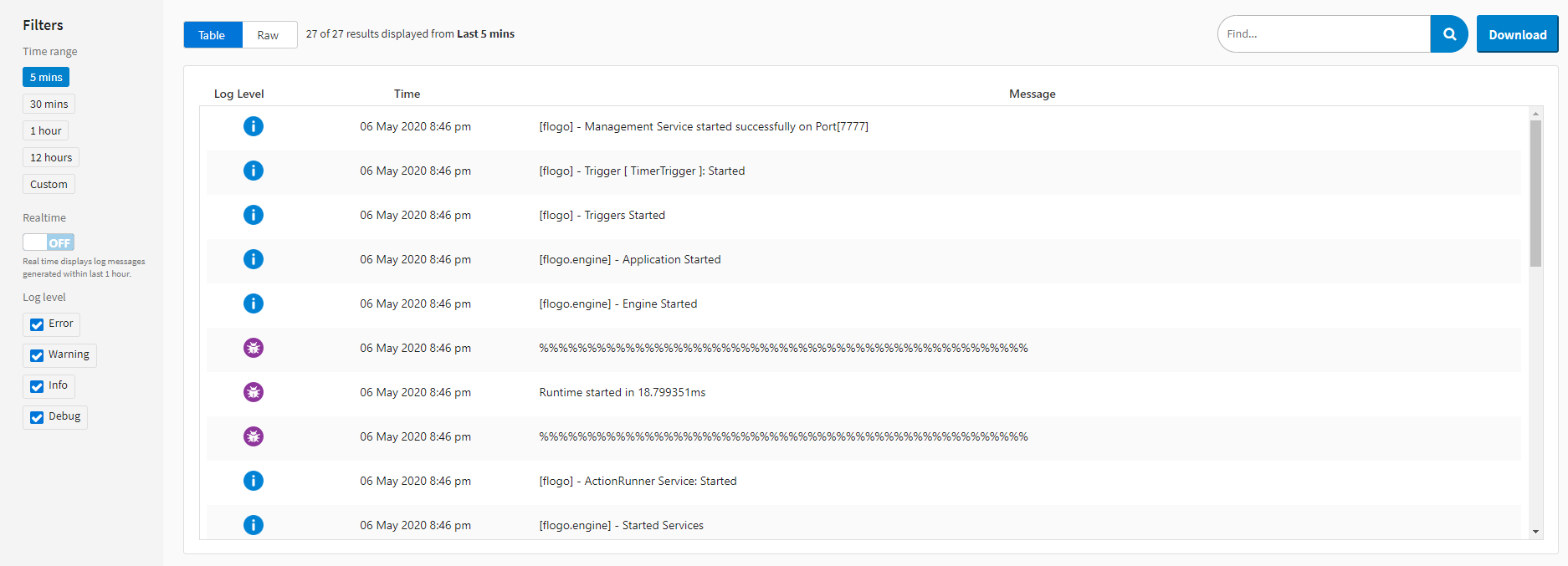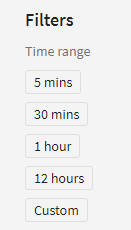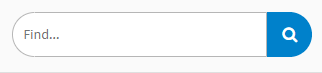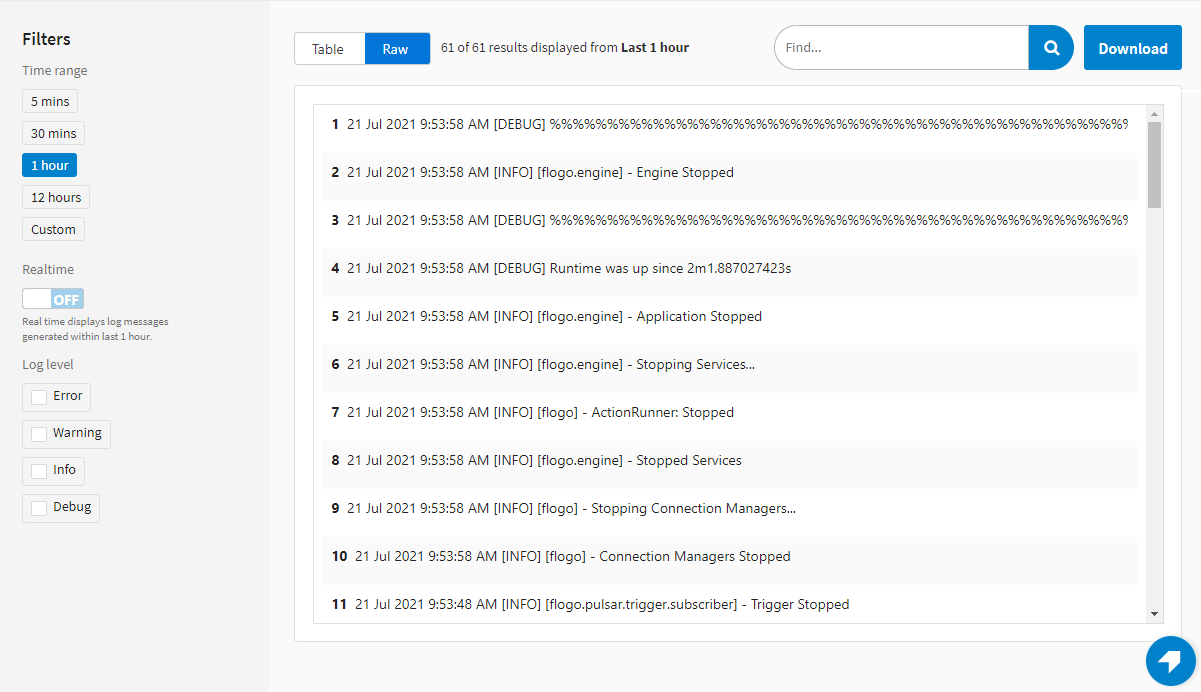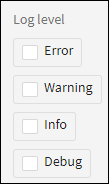Viewing Logs
You can view logs for your cloud apps on the Logs tab of an App Details page. Historical logs are displayed from a selected time range (five minutes by default), or can be viewed in a scrolling real-time display. App logs are retained for 60 days. App logs older than 60 days are removed and can no longer be displayed.
To view logs:
- Log in to TIBCO Cloud™ Integration.
- Click the Apps tab.
- Click a running cloud app in the listed apps.
- Click the Logs tab.
The last five minutes of historical logs are shown.
- In the Filters control to the left of the logs, click a range in the Time range list to select a different range of logs to view.
- In addition to the predefined times in the Time range control, you can also specify a custom time range by selecting the Custom range and entering a range.
- You can search through log entries using the search box.
- By default, logs are summarized in a table format. You can also view the raw logs by clicking the Raw tab. Return to the table view by clicking Table.
- By default, all log information is shown. You can also filter logs to only show specified levels of logs, such as only showing error logs. To filter logs, select one or more log levels in the Level control.
In addition to historical logs, you can also view real-time logs, which are continually updated in real time.
To view real-time logs:
- Click the Realtime control to toggle on real-time logs.
The last hour of app logs is displayed in a scrolling window in the Logs tab, andcontinually update in real-time. They are refreshed every ten seconds, and new log data is added to the top of the display.
- To return to historical logs, click the Realtime switch and toggle it off, or select a range in the Time range control.
Role Requirements
- All users can view logs for any app in their organization.