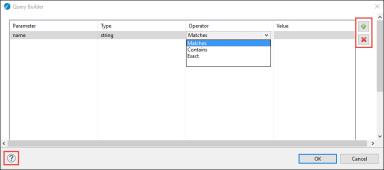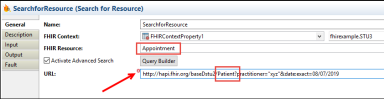Search For Resource Activity
Use the Search for Resource activity to search for a particular FHIR resource on the specified FHIR server by using one or more criteria.
![]()
Examples
Refer to the associated examples:
General
The General tab contains the following fields:
| Field | Literal Value/Module Property/Process Property? | Description |
|---|---|---|
| Name | No | The name to be displayed as the label for the activity in the process. |
| FHIR Context | Specifies existing FHIRContextProperties.
You can perform the following actions:
|
|
| Display existing FHIRContextPropertiesDisplays
If multiple properties are created, use the dropdown menu to expand the listing. |
||
| Create a new process property
After creation, the new property appears on the FHIRContextPropertiesDisplays menu. |
||
| Set default property values
To select the Default Value Set for the property, select
|
||
| Select FHIR Resource
To create or choose a FHIR resource, click
Choose/Create Default Resource For more information about creating a FHIR resource, see Select FHIR Resource Template. |
||
| Edit Default Resource
To edit the default resource, click
Edit Default Resource |
||
| Clear Value
To clear the current value from the existing FHIRContextProperties display, click
Clear Value |
||
| Output Type | No |
The type of output. XML and JSON output formats are supported. |
| FHIR Resource | No | Name of the FHIR resource to be retrieved.
Depending on the server version you select, different FHIR resources are supported. For more information about the supported FHIR resources, see Supported Resource Types. |
| Activate Advanced Search | No | Select the checkbox if you want to use the advanced search.
Click
Click
|
| URL | No | The request that is sent to the FHIR server.
It includes the base URL, for example,
https://hapi.fhir.org/baseR4/ and the query string for example,
Enabled only after you select the Activate Advanced Search checkbox. You can manually modify the URL. A validation is performed on the URL. If the resource in the Resource field and the URL field do not match, a small red cross appears at the top left corner of the URL field.
|
| Use Input/Output Editor | No |
Select the Use Input/Output Editor checkbox to insert input through the Input Editor or Output Editor tab. |
Description
The Description tab is used to provide a short description of the activity.
Input Editor
You can use the Input Editor tab to import an FHIR schema from external sources for the following BW FHIR activities.
If you want to generate XML schemas for the FHIR resource using the Schemagen utility, see Generating XML Schemas Using the Schemagen Utility.
-
ResourceOperations: Input Editor is on Input tab
-
SearchForResource: Both Input and Output Editor tabs are present
-
EncodeResource: Input Editor is on Input tab
-
ParseResource: Output Editor is provided on the Output tab
Note: Selecting the Use Input / Output Editor checkbox allows use of resource schema provided in the Input Editor tab.You need to provide the following schemas generated by the SchemaGen utility to use the Input Editor feature:
-
inputEditor : inputSearch<ResourceName>.xsd
Output Editor
You can use the Output Editor tab to import FHIR schema from external sources for the following BW FHIR activities.
If you want to generate XML schemas for the FHIR resource using the Schemagen utility, see Generating XML Schemas Using the Schemagen Utility.
-
ResourceOperations: Input Editor is on Input tab
-
SearchForResource: Both Input and Output Editor tabs are present
-
EncodeResource: Input Editor is on Input tab
-
ParseResource: Output Editor is provided on the Output tab
You need to provide the following schemas generated by the SchemaGen utility to use the Output Editor feature:
-
outputEditor : outputSearch<ResourceName>.xsd
Input
The Input tab contains the following fields:
| Field | Datatype | Description |
|---|---|---|
| urlPage | string | The request that is sent to the FHIR server.
It includes the base URL, for example,
https://hapi.fhir.org/baseR4/ and the query string for example,
|
| count | integer | The number of FHIR resources retrieved |
| fhirResource | string | Name of the FHIR resource-specific schema to be retrieved.
Supported server types are STU3, and R4. |
| oauthToken | string | Is used to authorize the request against the FHIR server. |
| Headers | - | Any additional information with an HTTP request or response can be passed through the headers. These are standard HTTP headers. |
| DynamicHeaders | - | Any customized header apart from the standard header can be passed through dynamic headers. |
For more information about the supported resource types, see the FHIR STU3 or FHIR R4 documentation.
Output
| Output Item | Datatype | Description |
|---|---|---|
| total | integer | The total number of resources returned |
| nextUrlPage | string | Link to the next ten resources to be fetched.
Populated when the total number of resources returned is more than 10. |
| previousUrlPage | string | Link to the previous page of results.
Populated when the total number of resources returned is more than 10 and also when viewing results from the second page onwards. |
| Output | string | Output generates either in xml or json . This output format is populated depending on the output Type selected in the General tab. |
| Requested FHIR Resource | Zero or a larger number of resources of the same type are returned and displayed on the Output tab. Each resource has a specific schema. |
Fault
The Fault tab lists the errors that might occur when you use this activity.
| Error Schema Element | Datatype | Description |
|---|---|---|
| msg | string | Error message description. |
| msgCode | string | The error code.
It represents ActiveMatrix BusinessWorks Plug-in for HL7 with FHIR errors. For more information about error codes, see FHIR Error Codes. |
| OperationOutcome | string | The issue description in case of failure of the activity in a process.
The following OperationOutcome properties can help you diagnose an error. Expand the issue property to view these properties.
|


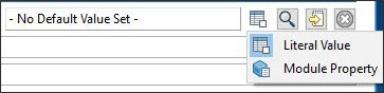
 :
:
 .
.
 .
.
 to build the search query by using the UI dialog box. Click
to build the search query by using the UI dialog box. Click