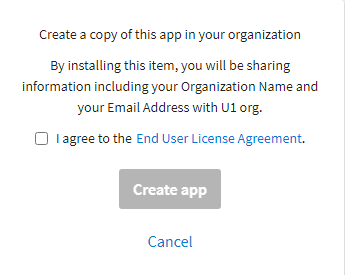Getting an App from the Marketplace
TIBCO Cloud™ Integration users can create TIBCO Flogo®, TIBCO BusinessWorks, or TIBCO Cloud™ Integration - Connect apps and place them in the Marketplace to provide samples and examples of how to solve common integration problems. Apps that are available in the Marketplace can be installed in your organization where you can use them for your own integrations. You can install an app directly from the Marketplace or using the Create App dialog accessed from the Apps list. See Creating an App from a Marketplace Listing.
For TIBCO BusinessWorks, you can download an app template from the Marketplace and import it into TIBCO Business Studio™ for BusinessWorks™ where you can edit the app and push it to TIBCO Cloud™ Integration. See Downloading a TIBCO BusinessWorks App Template from the Marketplace
Considerations
- When you get an app from the Marketplace, it displays in the Apps List and has the same name as the app used to create the listing, not the name of the listing itself.
- Getting the same app from the Marketplace more than once appends a number to the name of the app when it displays in the Apps List.
- App descriptions and flow comments may include details about the app or links to other resources.
- Marketplace app listings for TIBCO Cloud Integration - Connect apps do not include schedules, connections, and API endpoint URLs that were part of the original app. After installing the app in your organization, you must open it and update these components.
- TIBCO Cloud Integration - Connect Data Replication apps are not available as Marketplace listings. Data Replication apps only copy data from one repository to another and would not be helpful to other users.
- Marketplace app listings for TIBCO Flogo® apps do not include secrets or custom extensions. After installing the app in your organization, you must open it and update these components. Marketplace listing providers should add any custom extensions used by their apps to the Marketplace.
- Marketplace listings that require you to request access from the provider are not displayed. Go to the Marketplace page and request access. When access is granted, the Marketplace app listing becomes available in the Create dialog.
Get an app from the Marketplace
- Navigate to the Marketplace and select the listing you want to install.
- In the right pane, select either Get or Request, depending on how the provider configured the listing. Selecting Get installs the app immediately. Selecting Request sends an access request to the provider. When the provider approves the request, the button changes to Get and you can install the app.
- After selecting Get to install the app, a pop-up displays stating that a copy of the app will be created in your organization. It also warns you about the information that is collected and shared with the provider's organization.
- Click the End User License Agreement (EULA) link, review the EULA, and check the I agree confirmation check box.
- Click Create app. The new app displays on the Apps List.
- On the Apps List, select the new app and complete the configuration.
Remove an app
To uninstall an app, delete it from the Apps List.