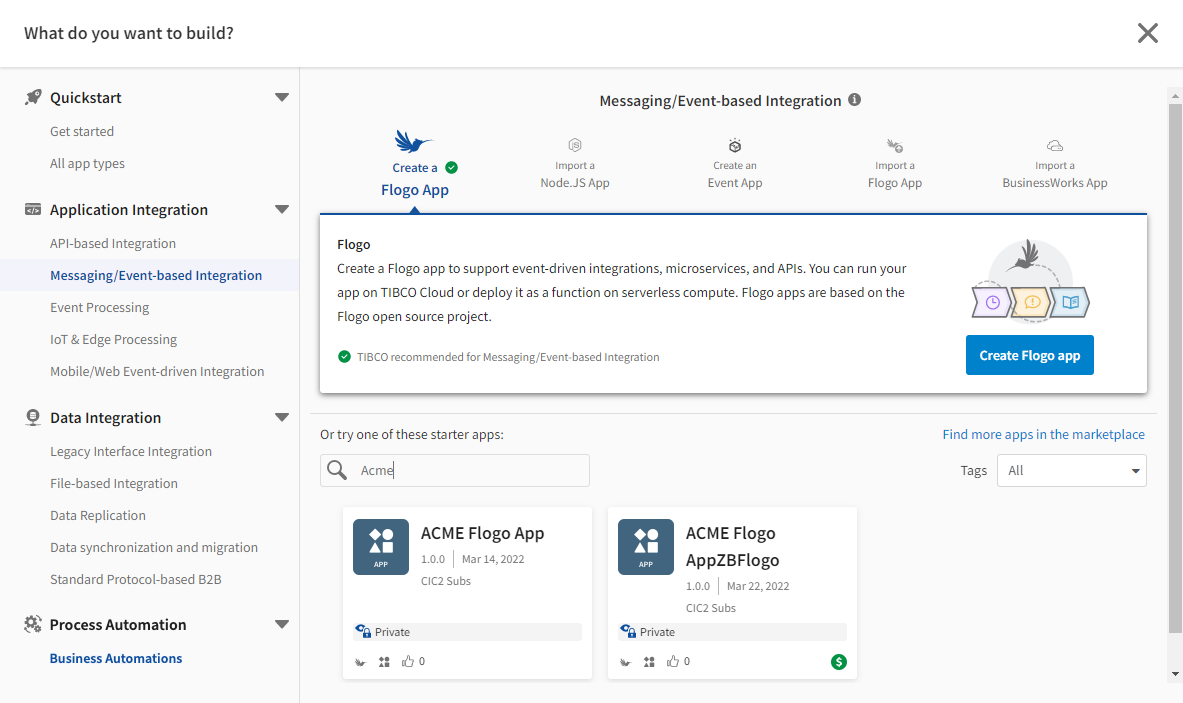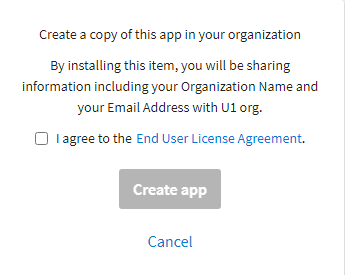Creating an App from a Marketplace Listing
Existing TIBCO Flogo®, TIBCO Cloud™ Integration - Connect On schedule and On event apps can be added to the Marketplace where they can be used as templates for new apps. Marketplace listings can be accessed directly from the Marketplace or from the Create App dialog. See Getting an App from the Marketplace.
Considerations
- Marketplace app listings available on the Create App dialog include:
- Public app listings that are free to use and have the Get option enabled.
- Private app listings that have been shared with you and have the Get option enabled.
- Apps created based on a Marketplace listing have the same name as the original app used to create the listing. To rename an app, see Renaming an App.
- If you create multiple apps using the same Marketplace listing, a number is appended to the name of each new app in sequence, such as <App-Name-0>, <App Name 1>.
- Marketplace app listings for TIBCO Cloud™ Integration - Connect apps do not include schedules, connections, or API endpoint URLs that were part of the original app. After creating the app from the listing, you must update these components.
- TIBCO Cloud™ Integration - Connect Data replication apps are not available in the Marketplace. Data replication apps only copy data from one repository to another and would not be helpful to other users.
- Marketplace app listings for Flogo apps do not include secrets or custom extensions. After creating the app from the listing, you must update these components.
- TIBCO BusinessWorks apps are not available in the Marketplace.
For additional details on Create App dialog options see Creating an App and Create/Import App Dialog.
- Log in to TIBCO Cloud™ Integration.
- On the Apps list, select Create/Import. The Create window is displayed.
- Select a category on the left that identifies the type of integration you need. If you are familiar with the app type you want, select All app types.
- Select the Create action for a specific app type from the list on the right. Note that if the plan you purchased does not entitle you to use an app type, that type is disabled. For other options, see Creating an App.
- Based on the app type selected, compatible Marketplace listings display at the bottom of the screen. Click a listing to select it. To find a listing:
- Search - Enter part or all of the listing name to filter the Marketplace listings.
- Tags - Enter part or all of a tag name to filter the Marketplace listings.
- Scroll - Use the arrows on either side of the Marketplace listings to scroll through the list.
- Once you have selected a listing, scroll down and click the Get button.
- A pop-up displays stating that a copy of the app will be created in your organization. It also warns you about the information collected and shared with the provider's organization.
- Click the End User License Agreement (EULA) link, review the EULA, and check the I agree confirmation check box.
- Click Create app. The App Details page for the new app displays. See App Details Page.
Related Topics
Managing TIBCO Cloud™ Integration Apps