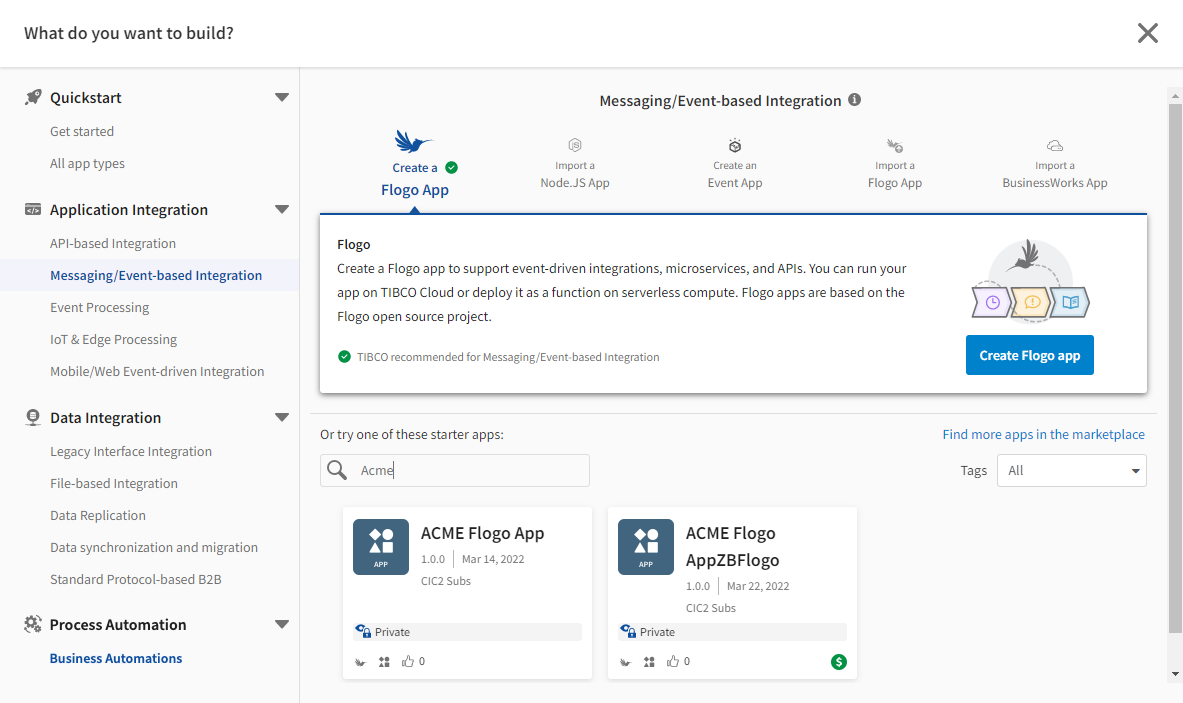Creating a New App
Use the Create App dialog to create a new app in your organization. Menu selections on the left side of the dialog help guide you to the best app type for your project. For additional details on Create App dialog options see Creating an App and Create/Import App Dialog.
Considerations
Apps are created with a temporary name based on the app type and the number of existing apps of that app type already created, such as New_Flogo_App_0, New_Flogo_App_1. To rename an app, see Renaming an App.
Follow these steps to create a new alert from the Create App dialog.
- Log in to TIBCO Cloud™ Integration.
- On the Apps list, select Create/Import. The Create window is displayed.
- Select a category on the left that identifies the type of integration you need. If you are familiar with the app type you want, select All app types.
- Select the Create option for a specific app type from the list on the right. For example, you might select Create a Flogo App. For other options, such as Import, see Creating an App.
- In the block that displays below your selection, click the Create button. For example, for a Flogo app the button is labeled Create Flogo App.
-
The app is created, and the App Details Page is displayed for the new app. Use the App Details Page to configure the new app. See App Details Page.
Additional steps vary depending on the app type you are creating. See the following topics for more information.
For Flogo apps see:
For TIBCO Cloud™ Integration - Connect apps see:
- Creating Or Editing An On schedule App
- Creating Or Editing An On event App
- Creating Or Editing A Data replication App
Related Topics
Managing TIBCO Cloud™ Integration Apps
Creating an App from a Marketplace Listing