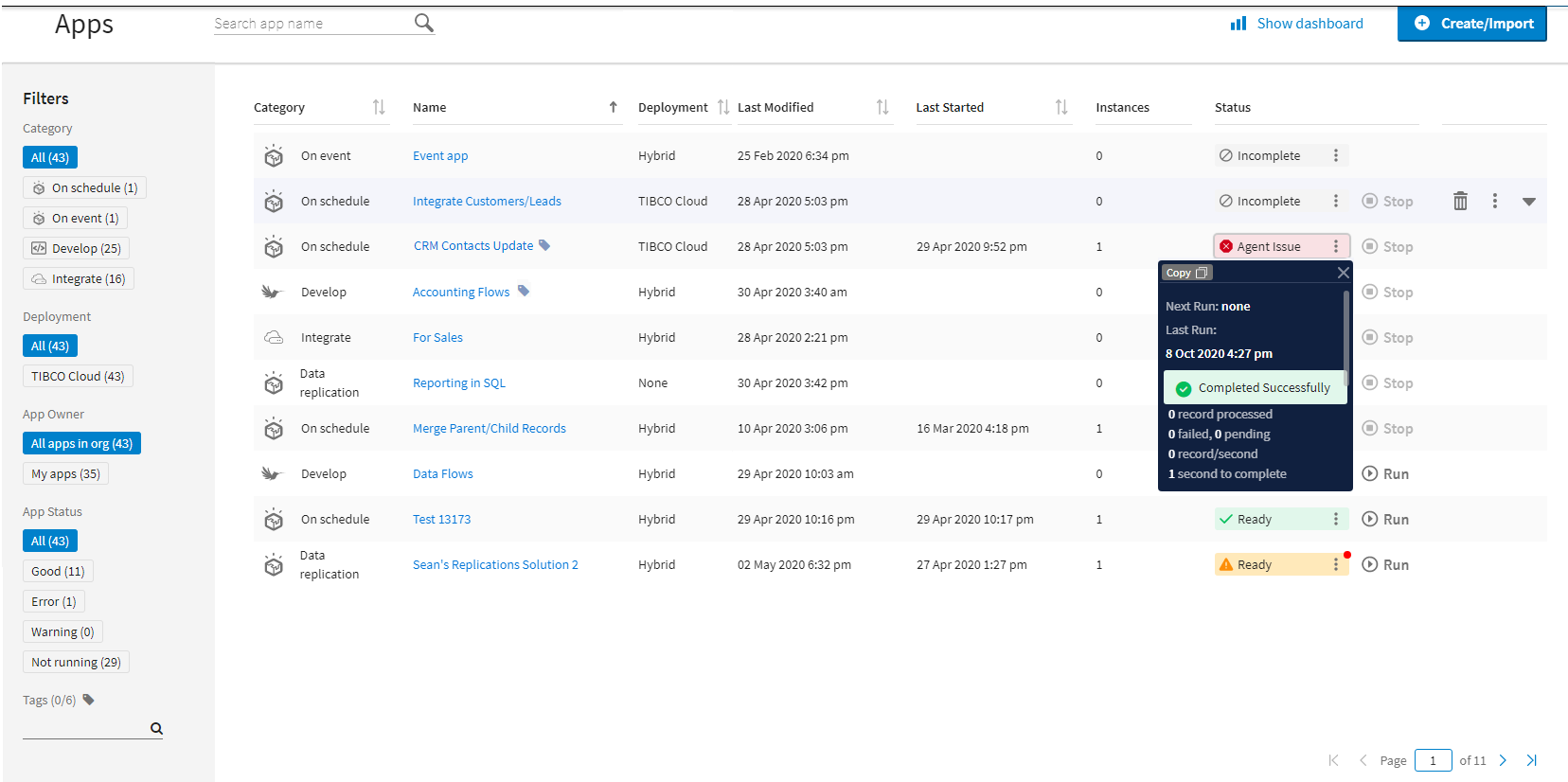TIBCO Cloud™ Integration - Connect Apps
An app is a set of user-specified configuration options that TIBCO Cloud™ Integration - Connect uses to perform a specific task, such as replicating or integrating entities or fields from a source datastore to a target datastore.
Apps contain an agent, mapping instructions, and connection information. These objects function in concert to move data from one datastore to another. Each app type provides different functionality and options.
- On schedule apps—Integrate data from one data source into one or more target data sources. On schedule apps use flows, filters, and formulas to manipulate data as it moves from one data source to another. See Requirements and On Schedule Apps for additional information.
- On event apps—Create integration tasks triggered by inbound calls to the TIBCO Cloud™ Integration - Connect API web service.
- Data replication apps—Copy data from one data source to another. You can replicate all entities, recommended entities, or selected entities. See Requirements and Data Replication Apps for additional information.
For information on additional app types, see TIBCO Cloud™ Integration App Types.
The TIBCO Cloud™ Integration Apps list displays all apps in a single grid. The Category column indicates the app type. Select the menu ![]() in the Status column for details on the app status.
in the Status column for details on the app status.
Select a Filter or use the Search field to reduce the number of apps displayed.
Apps List
| Field | Definition |
|---|---|
|
Search |
Searches for app names that contain the characters entered in the Search field. TIBCO Cloud™ Integration - Connect retains search results until you remove the value in the Search field, even if you navigate away from the page and return later. |
|
Show dashboard |
Opens a monitoring dashboard that aggregates information for all apps. See Viewing App Monitoring Details. |
|
Create/Import button to add an app. |
|
|
Filters |
|
|
Category |
Filters by app type. |
|
App Owner |
Filters for apps that were created by the logged in user. Note: TIBCO Cloud™ Integration - Connect apps do not have a specific owner. Any logged in user can see all TIBCO Cloud™ Integration - Connect apps. Deleting a user does not delete apps created by that user.
|
|
Deployment |
Filters for apps by Deployment type. Types include: TIBCO Cloud—App is deployed and run in the Cloud. Hybrid—App is deployed and run on a server that is not managed by TIBCO. This could be a local server or other infrastructure. None—App has been configured in the TIBCO Cloud™, but is not running. |
| App Status |
Filters based on the status of the apps as follows: Good—Apps are running. Error—Apps ran with errors. Warning—Apps did not start or run. Not running—Apps are stopped. Note: This filter does not apply to TIBCO Cloud™ Integration - Connect apps.
|
|
Tags |
Filters for apps by the tags assigned on the App Details page. Type one or more tag names to add them as filters. |
|
Columns |
|
|
Category |
Indicates the type of app. For TIBCO Cloud™ Integration - Connect app, types include: On schedule— Integrate data between online and on-premise data stores triggered by a schedule. On event—Integrate data triggered by calls to a web service. Data replication—Copy the contents of one datastore to another triggered by a schedule. |
|
Name |
User-specified name for the app. |
|
Deployment |
Indicates where the app is deployed and which agent is used to run the app. Types include: TIBCO Cloud—Indicates that the app is deployed and run in the Cloud. Hybrid—Indicates that the app is deployed and run on a server that is not managed by TIBCO. This could be a local server or other infrastructure. None—Indicates that the app has been configured in the TIBCO Cloud™, but is not running. |
|
Last Modified |
Date and time of the last change to this app. Time zone is not displayed but is based on the browser's time zone. |
|
Last Started |
Date and time of the last execution of this app. Time zone is not displayed but is based on the browser's time zone. |
|
Instances |
Does not apply to TIBCO Cloud™ Integration - Connect apps. |
|
Status |
Status of this app. This column contains several pieces of information that are combined to provide a complete status. The text indicates the following for each app:
The icon changes to accompany the text. See the App Statuses table for information on each app status. If the agent has an error, that error takes precedence over the status of the app. See Agents. A red dot in the top-right corner of the status indicates an execution error. Select the menu Note: On eventapps do not display a red dot if the prior execution generated an error. On event apps listen for incoming events and do not have dynamic statuses.
|
|
Options |
|
|
Run |
Execute the selected app. |
|
Stop |
Stop the selected app if it is running. Note: If a flow in the app contains a Wait block, the app does not stop until the wait time configured in the block has elapsed.
|
|
Edit |
Click an app to open the App details page and edit your app. |
|
Delete the selected app. |
|
|
Opens the App Peek drop-down and displays the Execution History for the last four executions of the selected app. See App Peek Execution History. |
|
|
App Menu |
|
|
Select this option from the app menu For Connect on-premise agents, agent logs are stored in the directory where your agent is installed. The default location is: C:\Program Files (x86)\Scribe Software\TIBCO Scribe® Online Agent\logs. Connect on-premise agent logs are a single log file for all apps that use the agent. For Connect cloud agents, agent logs are stored in the cloud where the agent resides. Connect cloud agent logs are only for the selected app. Note: Agent must be running to retrieve log files.
|
|
|
Copy the contents of the Status Details Pop-up to the Clipboard. |
|
|
Next Run |
Date and time of the next scheduled execution of this app. Only displays if the app is scheduled. This field is blank when the app is running. When the app completes, the Next Run date and time are recalculated, and the field is updated. Time zone is not displayed, but is based on the browser's time zone. |
|
Last Run |
Date and time of the last execution of this app. Time zone is not displayed but is based on the browser's time zone. |
|
Status |
Indicates whether this execution of the app completed successfully or had errors. Statuses include: |
|
Fatal Error—Execution stopped once an error was encountered. Select the error to access the Fatal Error Details dialog with the complete error. |
|
|
Completed With Errors—Execution completed but there are records with errors. Select the status to display the Execution History Details dialog. |
|
|
Completed Successfully—Execution completed with no errors. Select the status to display the View Statistics dialog. |
|
|
record processed |
Number of records processed in this execution. |
|
failed |
Number of failed records. |
|
pending |
Number of failed records that are available for reprocessing. |
|
records/second |
Number of records processed per second. |
|
hrs mins secs to complete |
Length of time for this execution of the app in hours:minutes:seconds. |
App Statuses
|
Status |
Definition |
|---|---|
|
App configuration is not complete. Incomplete apps are not counted in the total number of apps on the Dashboard. |
|
|
App is preparing to run. |
|
|
App is stopped. |
|
|
App has been disabled either manually or because the Subscription has expired. Disabled apps are not counted in the total number of apps on the Dashboard. |
|
|
App is running. |
|
|
App execution has started. |
|
|
App execution is stopping. |
|
|
App is scheduled but not running. |
|
|
App is scheduled, but not running, and the last execution of the scheduled app had errors. |
|
|
On schedule app — App schedule is set to on demand and must be run manually. For an On event app, indicates that the app is waiting for an event to trigger execution. |
|
|
The last execution of a manually run On schedule app or On event app had errors. |
|
|
The last execution of the scheduled app failed. |
|
|
The last execution of the manually run app failed. |
|
|
For additional detail, go to the Agents page where one of the following is displayed:
Agent Heartbeat Late—Agent failed to contact TIBCO Cloud™ Integration - Connect for 15 to 59 minutes. Agent Heartbeat Failed—Agent failed to contact TIBCO Cloud™ Integration - Connect for 60 minutes or more. Agent Updating—Agent is being updated. Agent Shut Down—Connect on-premise agent has been shut down and has successfully contacted TIBCO Cloud™ Integration - Connect to communicate the shut-down. Obsolete, install new Agent—Agent and installed connectors cannot be automatically updated because the version of the installed agent is too old. Install a new agent manually and edit your apps to use that agent. Provision Error—An error occurred while attempting to provision a Connect cloud agent. Restarting—Agent is restarting. Updating Connector—Agent is installing Connector updates. Waiting to restart, memory limit reached—TIBCO Cloud™ Integration - Connect detects when an agent's memory limits are being exceeded and requests an agent restart. Agent completes any running apps and updates Execution History for those apps before restarting. Waiting to restart, user requested—A user has requested an agent restart. Depending on the type of restart selected by the user, the agent restarts immediately or after all running apps are complete. See Restarting A Connect On-Premise Agent. Waiting to update Agent—Agent completes any app executions that are running and updates Execution History for running apps, but does not start any apps or contact TIBCO Cloud™ Integration. Agent then goes to Updating Agent status. Waiting to update Connector—Agent completes any app executions that are running and updates Execution History for running apps, but does not start any new apps or contact TIBCO Cloud™ Integration. Agent then goes to Updating Connector status. |