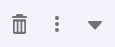Apps Page
The Apps page displays a list of current TIBCO Cloud™ Integration cloud and remote apps for your account. Apps are grouped in concise rows in this list, with pertinent information displayed for each app.
The Apps List
In the Apps list, you can do the following:
- Click a row to go to the App Details Page for that app.
- Filters are shown to the left of the app list:
- Click the Category filter buttons to show only apps of a specific category.
- Click the Deployment filter buttons to show only apps deployed to TIBCO Cloud™ or remote (on-premises) apps.
- Click the App Owner filter buttons to show your apps only, or all apps in your organization. Note that the number of apps shown next to My apps includes all TIBCO Cloud™ Live Apps and TIBCO Cloud™ Integration - Connect apps in your organization, because they belong to all users.
- Click the App Status filter buttons to show only apps that are in a Good, Error, Warning, or Not running status. Note: TIBCO Cloud Integration - Connect apps cannot be filtered by app status.
- Click the tag buttons to show only apps with that app tag. You can also use the search control to limit the number of tag buttons listed. SeeUsing App Tags for more details.
- Click the Category filter buttons to show only apps of a specific category.
- Click the headings above each column in the app list to sort the apps. Click the same heading again to toggle between the ascending or descending sort order.
- If you have more than 10 apps, only the first 10 apps display. Use the pagination controls at the bottom of the page to page through the rest of the apps.
- The Search control above the app list allows you to find apps by name.
The following controls are at the top right of the page:
| Item | Description |
|---|---|
| Show dashboard/Hide dashboard | Shows or hides the organization dashboard, which is a summary of app performance over the last 24 hours. SeeViewing the Organization Dashboard for more details. |
| Create/Import | Opens the Create/Import App Dialog. |
App Rows
For each app row in the list, the following is shown:
| Item | Description |
|---|---|
| Category |
The app type. App types are as follows:
|
| Name | The app's name and type. Hover over the tag icon next to the app name to show the app's tags. |
| Deployment | Indicates whether the app is running in TIBCO Cloud™, it is a Hybrid (remote on-premises) app, or None if the app is a TIBCO Cloud Integration - Connect app with no agent installed. |
| Last Modified | Indicates when the app was last modified. The time shown is your local time. |
| Last Started | Indicates when the app was last started. Starting is defined as when an app is scaled from zero to one or more instances. This time does not change when replacing or repushing an app. The time shown is your local time. |
| Instances | The number of app instances currently running. |
| Status | If the app is running, stopped, not pushed, ready, incomplete, or has agent issues or heartbeat failure. Also shows when an app is scaling. If there are errors, the status displays a Shortcut icon to open a pane containing error information. |
| Start/Stop | A button to either start or stop the app. If you stop an app immediately after updating and pushing an app variable, the changes may not be applied to the app. |
The Shortcut Menu
When you hover over an app row, three icons appear to the right: a trashcan icon, the Shortcut menu, and a caret control:
This contains the following items:
| Item | Description |
|---|---|
Delete  |
Removes an app from the system. |
| Request Agent Logs | Creates and downloads a zip file of Connect on-premise Agent Logs for the selected agent. Depending on your browser settings, TIBCO Cloud Integration - Connect either saves the file to your default downloads location or prompts you to save the file. Applies only to TIBCO Cloud Integration - Connect apps. |
| Set deployment stage | Changes the deployment stage of an app to live or draft. |
| Copy | Makes a copy of an app. |
| Replace | Updates an app with another app in your organization. |
| Change owner | Changes the ownership of an app. |
| Set endpoint visibility | Sets the endpoint visibility of an app to public or TIBCO Cloud™ Mesh. |
Show app peek  |
Click the caret control to show or hide a monitoring summary for the app (also called app peek). See Viewing App Peek Monitoring Information for more details. app peek is not available for an undeployed TIBCO Flogo® app. |
- For TIBCO Cloud Integration - Connect app, only Delete and Request Agent Logs options are available.
- For an unpushed app, only Change owner is not available.
- For remote apps, no shortcut menu items are available.
If the plan you purchased does not entitle you to create certain types of apps, such as BusinessWorks, Flogo, or Node.js apps, or use certain capabilities within an app type, any related commands are disabled. For example, a TIBCO Cloud™ API Management plan only allows the capability to create and run Node.js apps. If you log in with this plan, any commands related to creating or pushing other app types are disabled.
If your account is part of multiple organizations, you are prompted to choose an organization when you log in.
Role Requirements
Some actions on this page may not be visible or usable depending on your user role and app ownership. See User Roles Permissions Matrix for a complete list of permissions based on user role and app ownership.