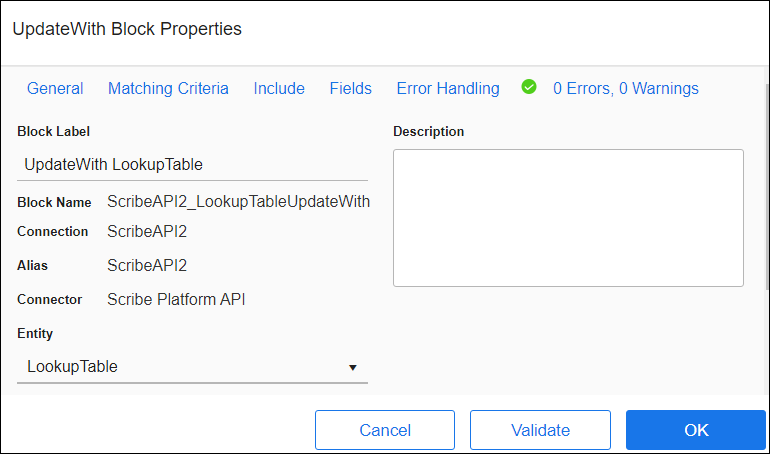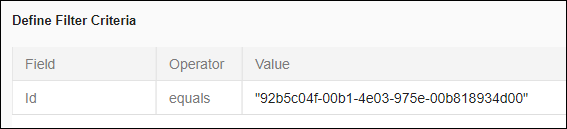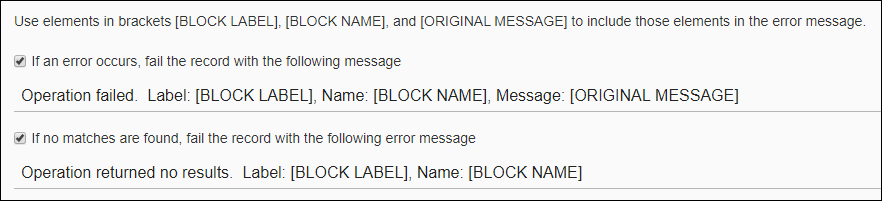UpdateWith Block
Use the UpdateWith block to update existing hierarchical records where one or more child records are contained within the parent record. You can, for example, use an UpdateWith block to process a Sales Order and use the Add block to add new Items. See Hierarchical Data.
The behavior when child data is omitted from an UpdateWith operation may vary by Connector. For example, if you use an UpdateWith block to modify a country, but do not add any of that country's states, the existing states may all be deleted or they may be left alone. Consult the documentation for the specific Connector to determine how such scenarios are handled.
When configuring an UpdateWith block you need to:
- Select the parent entity that you want to update.
- Configure Block Properties Matching Criteria Tab.
- Add supported related entities. See Block Properties Include Tab — Hierarchical Entities.
- Map the fields to update in the target record.
- Configure Error Handling.
Block Properties — General Tab
From the Block Properties General Tab, you can change the Block Label, add a description, and select the parent or top level entity to use for this operation.
Block Properties — Matching Criteria Tab
Use the Block Properties Matching Criteria Tab to specify one or more fields in your source and target data that must match to select records for this operation.
Block Properties — Include Tab
For target blocks that support hierarchical data, use the Include tab to select related entities that you wish to write to the target datastore. For example, if your hierarchy is Country, State, City, Business, and the entity selected for this Block is Country, select State, City, and Business to indicate that you also want to modify that data for each Country. To include the related child information, use one or more Add Blocks inside this Block. See Block Properties Include Tab — Hierarchical Entities.
Block Properties — Fields Tab
From the Block Properties Fields Tab, you can:
- Create links between source and target data fields, including fields from the relationships that you specified in the Query Block or Fetch Block:
- Source fields from parent entities are available in all Blocks.
- Source fields from child entities are only available within a For Each Child Block for that child relationship. See Mapping Hierarchical Data Fields.
- Target fields for entities with one to one relationships with the entity selected on the General tab display only if the related entities are selected on the Include tab for the target operation Block, such as CreateWith or UpdateWith.
- Use the SmartMapper service to help you link selected source and target fields. You may need to clear some fields linked by SmartMapper, such as any modifiedon or createdon datetime fields. See SmartMapper.
- Create simple or complex formulas to transform source data. See Formula Editor Overview.
- View detailed information about any field in your source or target using the Info icon
 .
.
When using the Fields tab, you can:
- Use column filters to find specific data in the source or target pane as described in Using The UI Filters.
- Select any column head to sort all fields in the pane by that column.
For detailed information about using the Fields tab, see Block Properties Fields Tab and Mapping Hierarchical Data Fields.
Block Properties — Error Handling Tab
Use the Error Handling options to enable or disable logging Error messages in the Execution History log when a block operation encounters a problem. For the UpdateWith block, errors can be logged as follows:
- When an operation fails — If the record cannot be updated, an error is logged.
- If no matches are found — If the record being processed does not match the criteria in the Matching Criteria Tab, it is not updated, and an error is logged.
See Block Properties Error Handling Tab for additional information.
If this setting is checked, an error from any part of the data, parent or child, generates a record error and no more blocks execute for that record. If the setting is unchecked, no error is written to the log and the flow continues running with the text of the error available in the Result Fields.
Block Properties — Errors And Warnings Tab
If there are any errors or warnings for this block, the Errors and Warnings tab displays the number of errors or warnings in the tab name. See Block And Flow Errors And Warnings.
Once you have corrected the errors, select the Validate button to update the Errors and Warnings tab.