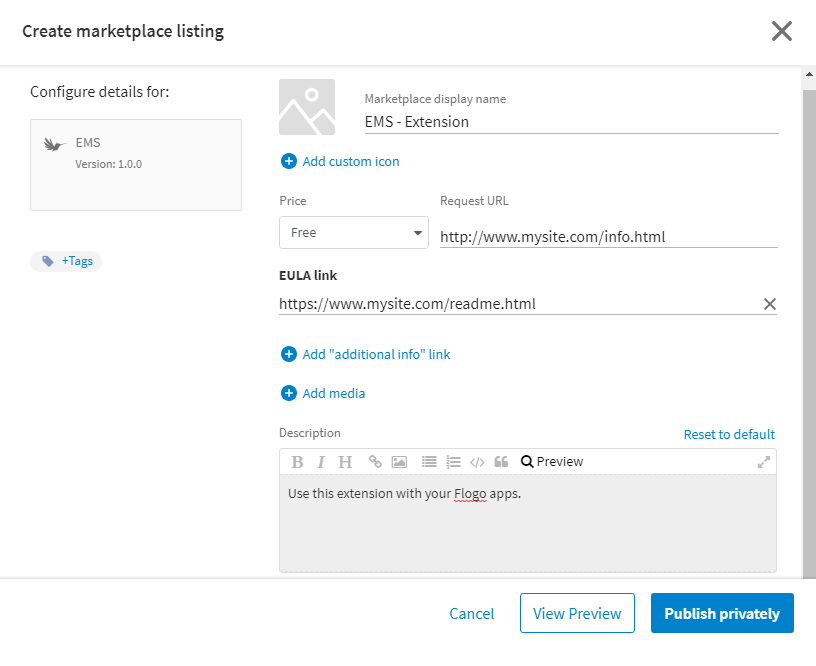Creating a Marketplace Extension Listing
TIBCO Flogo® extensions can be added to the Marketplace where other users can select and install them. Extensions are listed under the Connector asset type. By default all new listings are set to Private. Private listings are displayed in the Marketplace for all users in your organization. If you want to provide this listing to users in other organizations, you must first create the listing in the Marketplace and then from the Marketplace submit the listing for approval by changing the visibility to Public. See Submitting for Approval and Making a Marketplace Listing Public
For organizations that you manage, you can leave the listing private and use the Add Subscription option on the Manage access dialog to add the listing to a specified organization's Marketplace. See Managing Organization Listings in the Marketplace and Adding a Marketplace Listing to an Organization.
- Select Environment & Tools from the menu.
- Under Connector Management & Extensions select Extensions.
- Locate the extension you want to add to the Marketplace.
- Select the shortcut menu
 for the extension and choose Promote visibility to Org. If it is already visible at the Org level, skip to step 6.
for the extension and choose Promote visibility to Org. If it is already visible at the Org level, skip to step 6. - On the confirmation dialog, select Promote.
- Select the shortcut menu
 for the extension and choose Create Marketplace listing.
for the extension and choose Create Marketplace listing. - Complete the fields provided on the Create marketplace listing dialog and select Publish privately to send the listing to the Marketplace. See the Marketplace Listing Fields table for details on each field.
|
Field |
Definition |
|---|---|
|
Configure details for: |
Displays the name and version number of the asset to be listed in the Marketplace. For app listings version is set on the App Details page. For TIBCO Cloud Integration - Connect apps use a datetime stamp as a version number. |
|
Tags |
Use the Tags link to add tags to this listing. Note: The list of Tags is provided by TIBCO and cannot be modified.
|
|
Marketplace display name |
Name for this listing when displayed in the Marketplace. This is not the same as the name of the asset used to create the Marketplace listing. This field is required. |
|
Add custom icon |
Select this link to include an icon in the listing card displayed in the center pane of the Marketplace and the listing details displayed in the right pane for this listing. Browse to select the icon file or drag the icon file onto the pop-up displayed. Warning: Refer to the Marketplace Program Guide for details about using icons.
|
|
Price |
Options include:
|
|
Request URL |
If provided, displays a Request button for this listing in the Marketplace. When a user clicks Request, the request is displayed in the Manage access dialog for this listing in your organization. A notification displays on the listing in your organization indicating that there is a pending access request. See Approving Access to a Marketplace Listing. In addition, users who select the Request button are taken to the URL you specify where they can fill out a form or make a payment or whatever process you require to provide the user access. |
|
Price Details |
Enter information about the cost for using this listing. This optional field only displays if Paid is selected in the Price field. |
|
Add EULA link |
Select this link to provide the URL where the End User License Agreement is hosted for this listing. This field is required when the Price field is set to Paid or if you enable the Request URL. A default EULA is provided by TIBCO for any listing without a EULA link. |
|
Add "additional info" link |
Select this link to add the URL for any documentation or marketing pages you want to provide for this listing. This is optional. |
|
Add media |
Select this link to add up to five photos or a video link to this listing. This is optional. |
|
Description |
Add a brief description indicating what the listing does. This field is optional. |
|
View/Exit Preview |
Displays or hides a preview of the Marketplace card for this listing. |
|
Publish privately |
Publishes this listing to the Marketplace and sets it to Private. Private listings can be accessed by anyone in your organization, but do not display for other organizations unless you add the organization to the listing. See Submitting for Approval and Making a Marketplace Listing Public and Adding a Marketplace Listing to an Organization for information on making your listing available to other organizations. |
Related Topics
TIBCO Cloud™ Integration Marketplace
Editing Marketplace Listing Details
Submitting for Approval and Making a Marketplace Listing Public